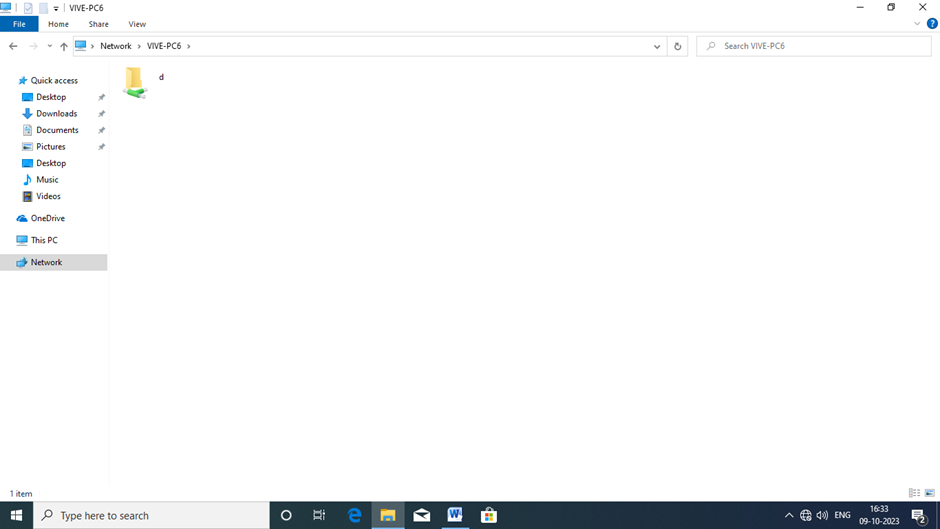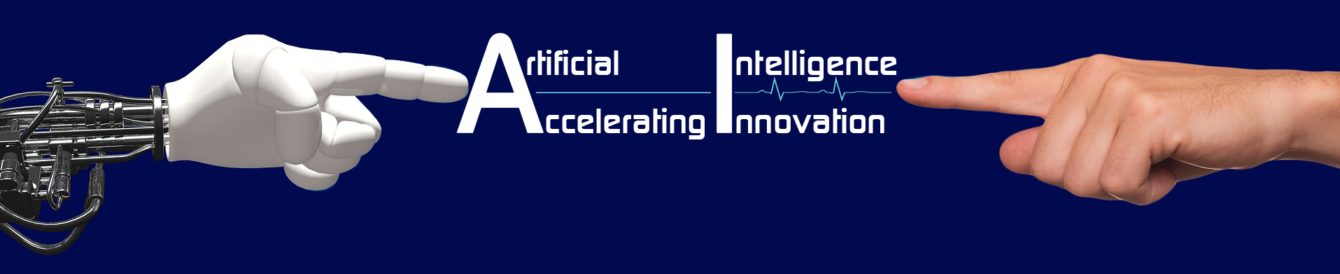1. Cable crimping as per color code
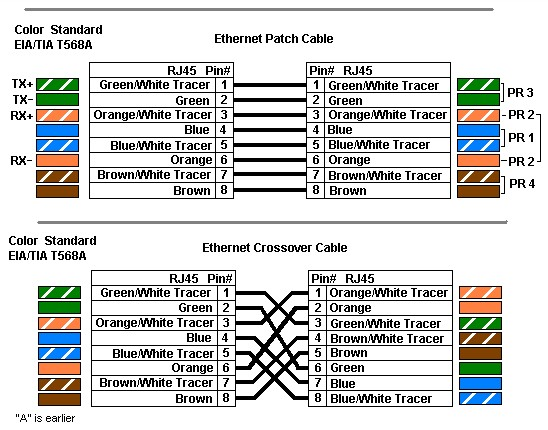

2. Install respective Network card driver
3. TCP/IP protocol as manual settings:
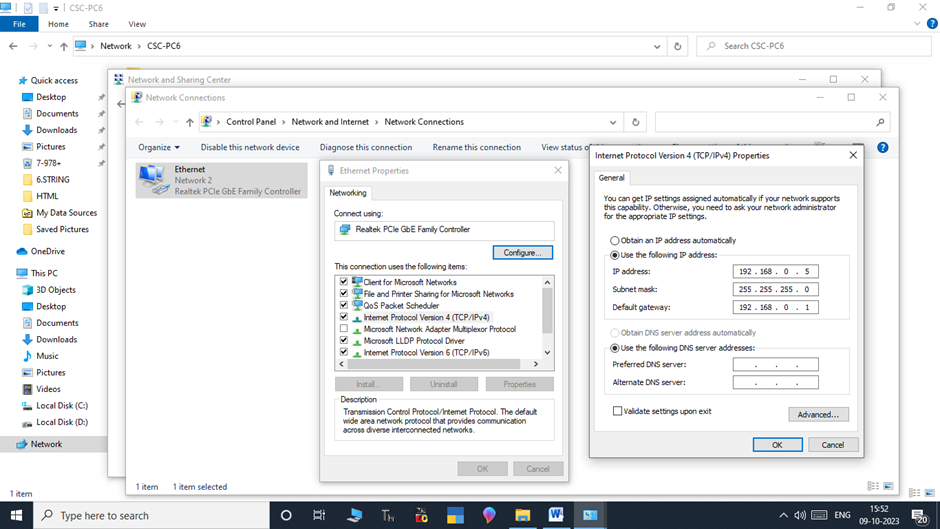
4. Computer name as ViVe-PC1, ViVe-PC2, ViVe-PC3 …
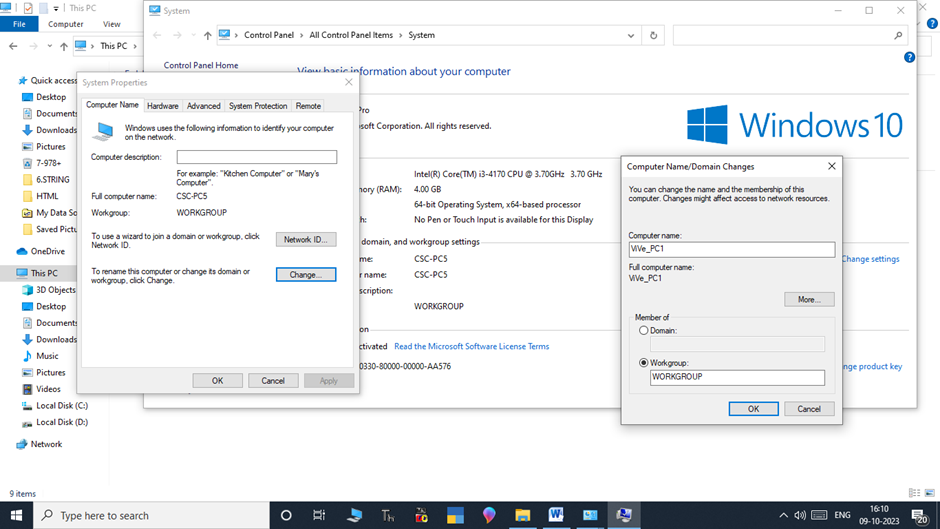
5. Workgroups in all system as “VIVEGROUPS”
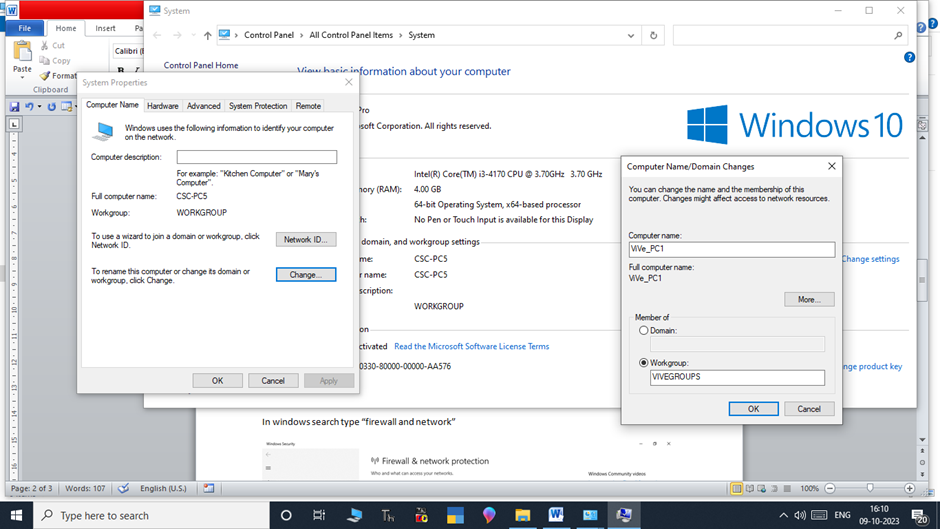
6. Share the drive or folder in advanced sharing with full access in all systems:
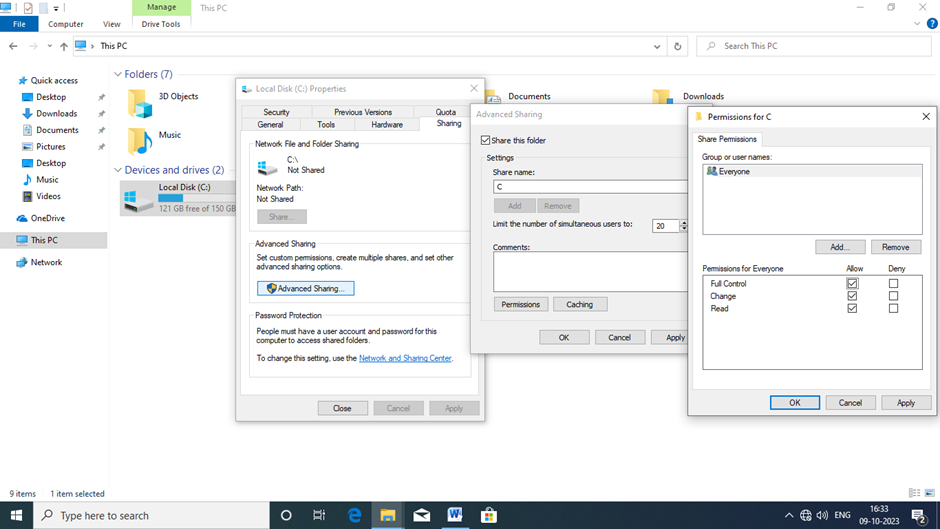
7. Check the network is set from public to private:
Note: In public network option, data sharing (folder or file sharing) and hardware sharing will be not available. So we should change the network as private.
In windows search type “firewall and network”
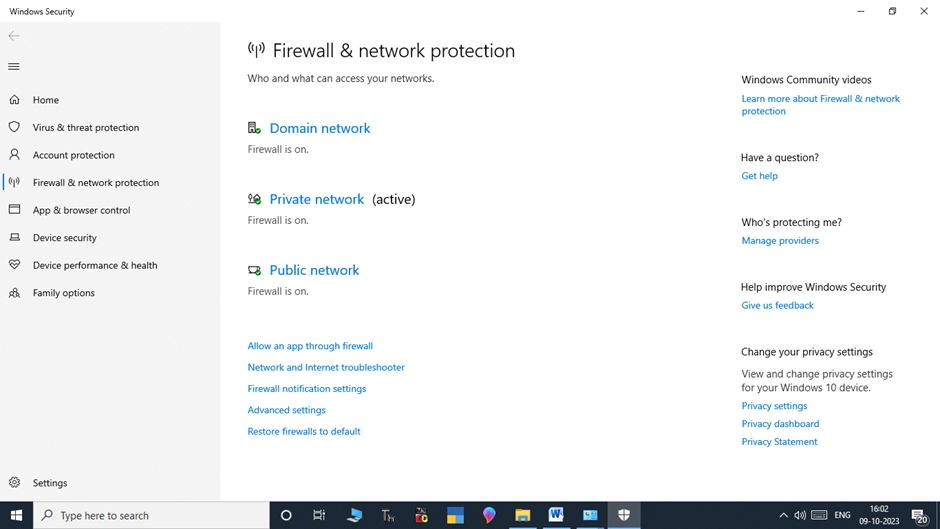
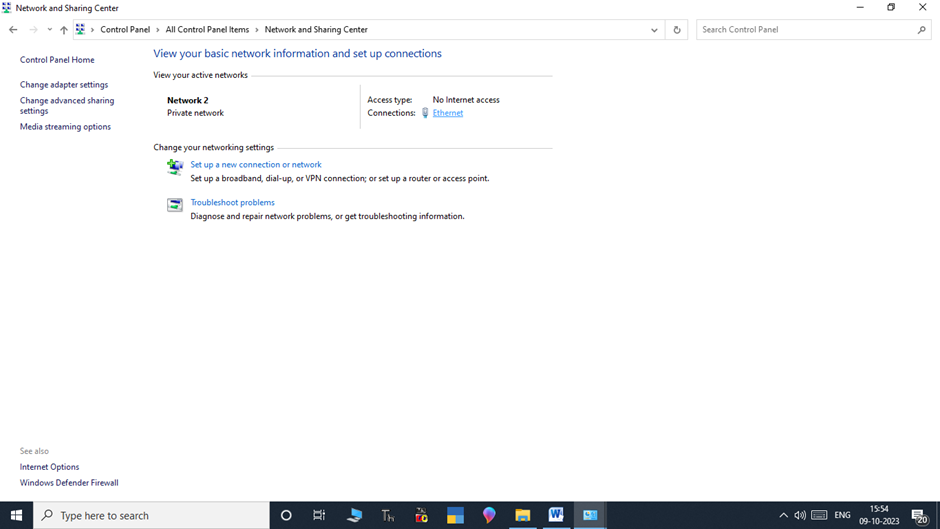
8. Discover file and printer sharing for this computers to others in the network – Allow
9.Advanced sharing allow access:
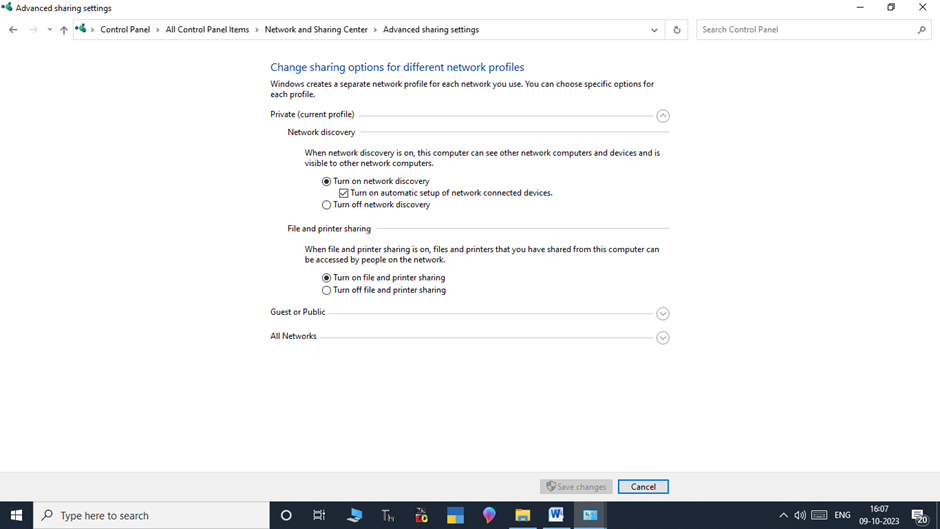
10. User creation in control panel in all systems (with administrator rights):
Example: User name: admin
Password : csc
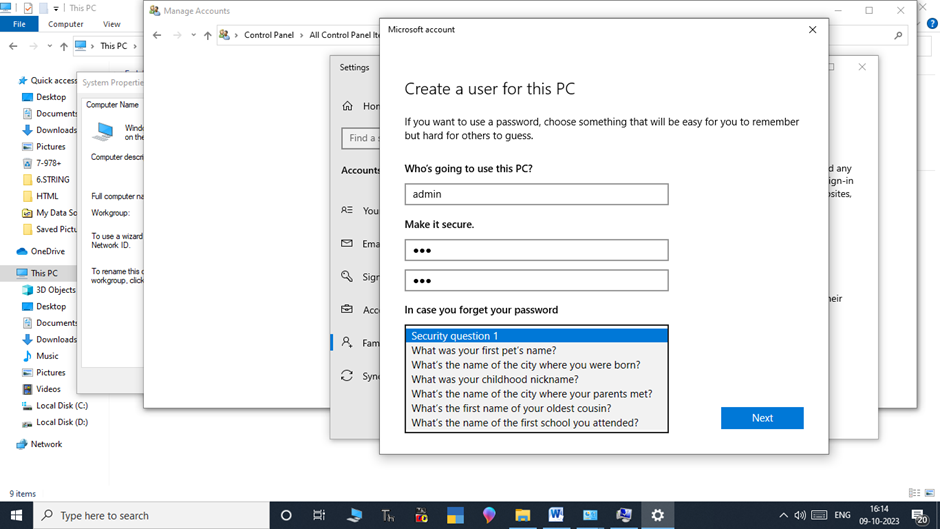
11. Restart computer and login with admin user and password
12. Open the network and see the available systems in the network:
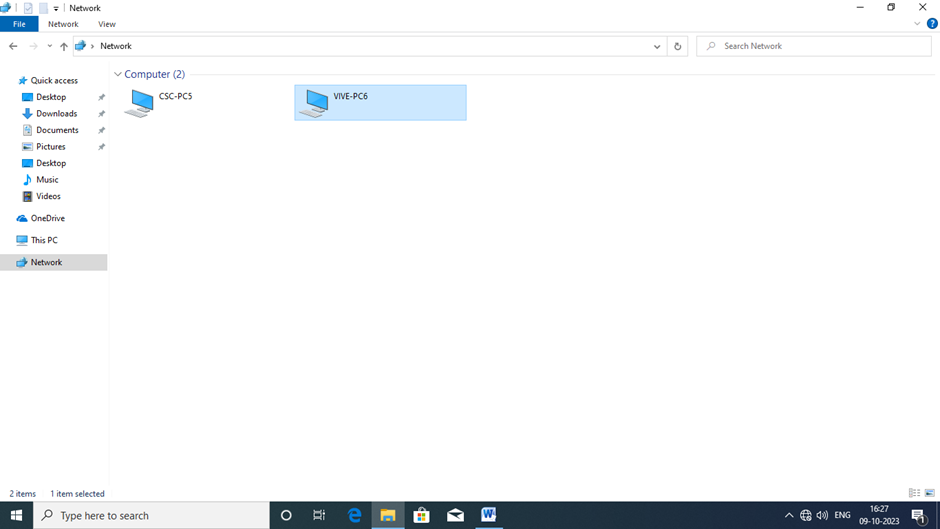
If you open the ViVe-PC6 it asks for user name and password. Provide the credentials that we created in the control panel user account.
User name as “Admin”
Password as “csc”