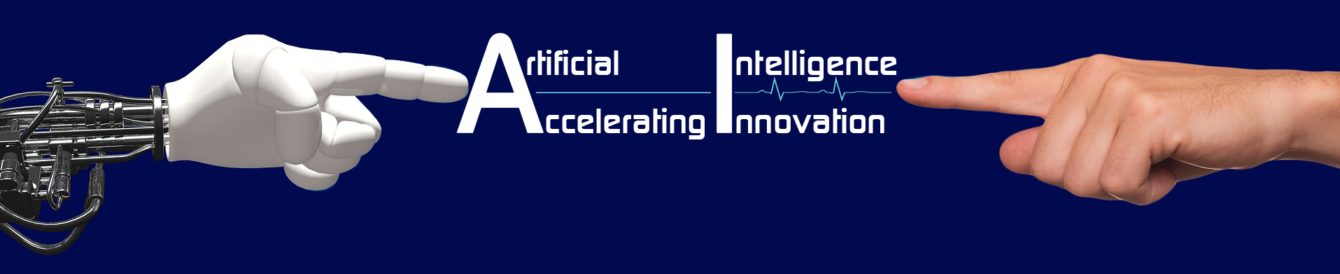There are two terms related with currency namely Base and Multi. Base currency is the currency that is chosen at the time of creation of a Company. Normally, Base currency will be opted based on the Country in which the Company is operating. All currencies other than Base currency are named as Multi-currency.
Multi-currency’s purposes can be listed as: 1. To find out Gain / Loss arises due to fluctuation in Exchange Rates (known as Forex gain / loss) 2. To adjust such Gain / Loss through an automated voucher entry.
It is useful for a company involved in Export or Import Business (Trading in and /or out of the country. The company may require to maintain some ledgers on the currency of another country.
Enabling ‘Multi-Currency’ Feature:
As usual, press F11: Features, select ‘Accounting Features’ option. Set ‘Yes’ to ‘Allow Multi-Currency’ field.
Since Exchange Rate day-to-day basis, Gain / Loss must also be calculated for every Rate change. To facilitate this, Bill-wise details must also be activated. Without, bill-wise details, Forex gain / loss cannot be calculated.
Enabling Multi-Currency Masters:
After enabling the Feature, necessary Currencies have to be created. Then, while incorporating Opening Balances, the created Currencies may be used. At last, Rates of Exchange to be given.
Entering Multi-Currency details in vouchers:
First of all, one must know how to enter Amount multi-currency. Then are must know to enter different type of Vouchers with multi-currency.
Display Multi-Currency details in Reports:
Some special fields will get added with existing Configuration after enabling Multi-currency feature.
Adjusting Forex Gain / Loss:
Forex gain / loss will normally be adjusted at the end of the financial year. However it can be adjusted in different periodically or Bill to Bill basis. To adjust Forex Gain / Loss, the following steps have to be adopted: Creation of Ledger for adjustment, Creation of Voucher class, Input of Standard Rate, Passing adjustment entry.
Printing Multi-Currency Reports:
Though the Print menu does not have any specific option, printing Export Invoice and printing Reminder letters in Multi-currency are worth to learn.
Printing Export Invoice:
Alter Sales entry configured with Exporter’s options and press Alt, P keys simultaneously.
This will result in printing the export invoice.
Printing Reminder Letter to Foreign Parties:
In normal Reminder Letter print Report, set ‘Yes’ to ‘Show Bills in Foreign Exchange’ field. This will print Reminder Letter in currency.
Chapter – 8 Multi-Currency:
Exercise
A Thirupur based knit wear exporter’s accounts department wants to view account statements and send reminder letters to all his foreign customers. Please help them.
Sales Details:
Bill No Party Country Item Qty Rate
001 Jurang Tex Singapore 95 cms Banians 1200 S$1.29
90 cms Banians 960 S$1.15
002 Pinang Malaysia 90 cms Banians 780 RM2.73
Fashions 80 cms Banians 1320 RM2.18
95 cms Banians 360 RM3.07
003 Sim Chee Singapore 80 cms Banians 600 S$0.92
Tex 90 cms Banians 840 S$1.15
004 Pinang Malaysia 90 cms Banians 960 RM2.73
Fashions 80 cms Banians 1080 RM2.18
005 Jurang Singapore 80cms Banians 720 S$0.92
Tex 90 cms Banians 1020 S$1.15
Receipts Details (Deposited into Indian Bank)
Party Amount Bill.Ref Ex.Rate
Pinang Rm6000 002 18.47
Sim Chee Tex S$1518 003 46.95
Standard Rate as on 31.10.XX: S$46.85, RM18.11
Chapter – 9 Interest Calculation:
Business entities used to Deposit simple Incomes or Funds set aside for some purpose into short term Deposits in Banks or Finance Institutions. Even Recurring Deposits may be preferred to settle time bound dues. In all these cases, Interest will get accrued and to be checked.
Some Traders may charge Interest on overdue bills. Though many are not charging interest, but used to put such a condition in their Bills. In this case also, Interest Calculation plays vital role.
Enabling Interest Calculation:
Enabling Simple & Advanced Parameters:
As usual, enable Interest calculation from ‘F11: Features’,’ Accounting Features’. When set ‘Yes’ to ‘Activate Interest Calculation’ field, Simple Parameter will get activated. Simple parameter will seek Rate of Interest and Periodicity alone.
Enabling Overriding Parameters:
Advanced parameter will be activated after setting ‘Yes’ to ‘(use advanced parameters)’ field. With this, multiple Rates of Interests, their Applicability and Rounding off information may also are entered.
Creation of Masters:
Simple and Advanced parameters can be set in any Ledger and kept as common for all entries that fall under the Ledger. Overriding parameters can be set only on Ledgers that have Bill-by-Bill maintenance facility.
Creation of Ledger with Simple Parameters:
To activate this feature, set ‘Yes’ to ‘Activate Interest Calculation’ field in Ledger creation / alteration. As already told, simple parameter will seek Rate of Interest and Periodicity. Input Rate of Interest and select required periodicity to change Interest. ‘365-day year’ would suit for all Annual Interest Rates and ’30-day month’ for Monthly Interest Rates.
Creation of Ledger with Advanced Parameters:
In addition to Simple parameters. Applicable periods and Rounding off facilities will be added with advanced parameters. So, two or more Interest Rates can be stored and applied based on its Date of occurrence.
Creation of Ledger with Transaction by Transaction option:
Normally Interest will be calculated on the running balances of Ledgers. It can be calculated on Transaction by Transaction even. To do so, set ‘Yes’ to ‘Maintain balances Bill-by-Bill’ field and then Activate interest calculation facility. Though Interest is calculated on Transactions, but Parameters are the same and fixed at Master Creation level.
Creation of Ledger with Overriding Parameters:
In some cases, Parameters will also be different from Transaction to Transaction. If so, set ‘yes’ to ‘Override Parameters for each Transaction’ field and leave parameters field as blank. Every entry that comes under this Ledger will seek Parameters at the time of creating it.
Voucher Entry:
Entering Vouchers under a Ledger with fixed Parameters are as same as normal Voucher entry. But overriding Parameters have to be individually set for each and every Transaction that is placed under a Ledger. These two stages are demonstrated below:
Vouchers under Ledger with fixed Parameters:
Entries are placed under Ledgers that are having fixed Parameters. In all these entries no fields are entered for Interest Calculation. Because Parameters are set already in Ledger creation itself.
Vouchers with Overriding Parameters:
If the two Vouchers were placed under same Ledger. But each entry seeks Interest Parameters and Parameters are different. That is why these Parameters are named as overriding Parameters i.e. over ruling the existing one with a new Parameter.
Display of Interest Calculation reports:
Literally, Interest Calculation reports are working as Interest calculators with necessary explanations. Path is: Display -> Statements of Accounts -> Interest Calculations -> Ledger.
Display of Interest calculated with simple Parameters:
Interest amounts are different because they were calculated for two different Periods. So this report considers PNR/100 formula to calculate Interest.
Display of Interest calculated with advanced Parameters:
Though the formula is same, but Periods and Applicable rates are different. So this report calculates interest amounts separately for every change.
Display of Interest calculation – Transaction by Transaction:
Here, the Rate is same but Interest is calculated on every individual Transaction.
Display of Interest calculation – with Overriding Parameters:
In this report, all parameters are unique – Two different Transaction, different Principals, different Periods and different Rates of interests. An important point is all these are Calculation Reports and will not affect the Accounting Reports. So these Reports can be used for ready references and for documentation.
Charging Interest:
Interest can be charged in books of accounts in two different ways namely Simple and Compound. Different sets of steps to be followed to charge Interest. They are explained one by one:
Simple Interest:
First of all, Debit Note to be activated by using F11: Features. Secondly, a voucher class to be created to charge Simple Interest. Path: Accounts Info -> Voucher Types -> Alter -> Debit Note. Thirdly, create a Voucher Class with an indicative name ‘Sample Interest’, set ‘Yes’ to ‘Use Class for Interest Accounting’ and ‘No’ to ‘Amounts to be treated as Compound Interest’ field.
Lastly, pass Debit Note (Ctrl + F9 keys) with ‘Simple Interest’ class. Press F2 and set desired date up to which Interest to be charged. Select the Ledger to which Interest to be charged. Interest amount will be fetched from Interest Calculation Report.
However, this entry must be passed only at end of the Period. If Interest to be charged for June, then May’ interest entry must be reversed and interest up to June to be charged separately. If May interest is not reversed, then June’s interest will be calculated from Principle + May Interest.
Compound Interest:
To charge Compound Interest, follow the same steps given for Simple Interest. The only change is to set ‘Yes’ to ‘Amounts to be treated as Compound Interest’ field.
This entry must continue to be in the Ledger. So, further Interests will be calculated on Principal + Interests charged early.