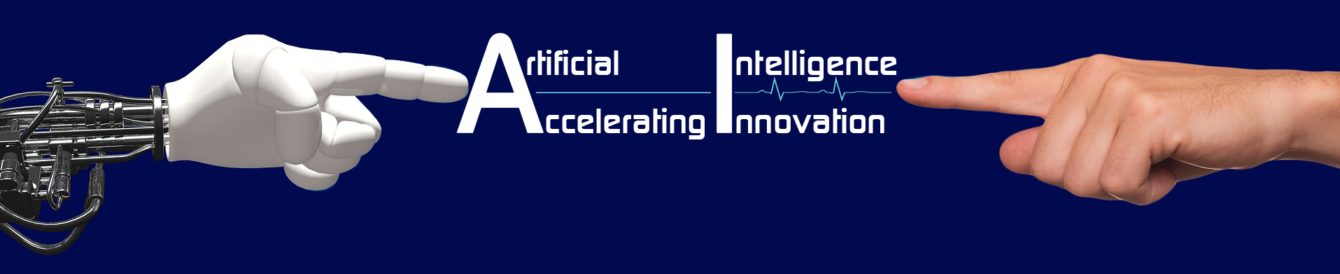Scenario can be defined as ‘a sequence of imagined or rejected events’. When a business man plans to get additional income, he has to calculate additional expenses to be incurred. He can do such additional activity only when he knows that it would give him profit. For example, to participate in tender, a businessman has to imagine all possible expenses and profit desired then only he can quote a better price.
Tally provides this management tool. With this one can input all imagined entries without affecting the original data. Later, he can compare the results with the original one and make decisions. For this purpose, tally has a marketing facility and two provisional voucher types.
Enabling Scenario:
To enable scenario use this path: F 11: Features -> Accounting Features -> Set ‘Yes’ to ‘Use reversing journals and optional vouchers’
This will add ‘Scenarios’ option with ‘Accounts Info’ Menu.
Creation of Scenario:
Accounts info -> Scenario -> Create is the path to be used to create a Scenario.
As usual, give an indicative name for this Scenario.
Provisional Vouchers:
As already discussed there is a marketing facility called ‘Optional’ and two provisional voucher types namely memorandum and reversing journal. All these will not affect original data though stored with them. Effect of these vouchers can get displayed through Scenario only.
Optional Voucher:
All vouchers, except Reversing Journal, Memorandum, and Physical Stock voucher can be marked as Optional. When marked so, it will not affect the Optional data. It will be stored as a Provisional voucher. It will behave normally when the mark is removed. To mark or to remove mark, press Ctrl + L keys simultaneously in voucher entry. Optional marking has an additional usage. When a Sales Order marked as optional, it can be printed as Quotation. Proforma Invoice can be printed from an Optional Sales Voucher.
Memorandum Voucher:
Ctrl + F10 keys to be pressed simultaneously to prepare a Memorandum voucher. The term ‘Memorandum’ refers to an unofficial note. So all Memorandum vouchers will be considered as Notes and so will not affect Original data. In short, it is a Provisional Journal voucher.
Later the Memorandum voucher can be altered to any other Voucher type by pressing relevant function key.
Reversing Journal:
It is a peculiar Voucher type that originates an effect from a data, keeps it alive up to a
Date and reverse the same afterwards.
Display of Scenario reports:
Provisional vouchers can be displayed as Vouches and complied as a Report with Original data.
Display of provisional vouchers:
To display provisional vouchers, use this path: Display -> Exception Reports -> Memorandum Vouchers / Reversing Journals / Optional Vouchers. All provisional vouchers will be displayed in Italics style. Alternatively, display of Day Book can also be used to view all provisional vouchers.
Display of Reports with Scenario:
To view report with Scenario, first display the Basic Report. Then press Alt, C keys simultaneously. Choose column details such as From Date, To Date, Name of Scenario and consent to show variance. When set ‘Yes’ to ‘Show variance’ field only the difference will be displayed.
Chapter – 11 Scenario Management
Exercise:
- A hotel got an order for a month to serve 100 meals daily to a nearby company. Hotel owner wants to know whether this would be profitable as it attracts additional expenses as below:
| Particulars | Amount Per Day |
| Meals Cost Per meals To Cook 100 meals: Cook Wages Asst Cook wages To Serve 100 meals: Supplier Wages Cleaner Wages Vessel hire Transportation | 75 40 850 600 800 450 250 300 |
- A corporate company plans to prepare its monthly Profit & Loss account after charging depreciation up to the month. The company wants to close the first month’s entry and to put fresh entry up to second month and soon. The following are details to Fixed Assets:
| Name of Asset | Date of Purchase | Amount | Rate of Depn. |
| Motor Car Furniture Computer | 07.04.XX 22.04.XX 03.05.XX | 452320 78526 42320 | 15% 10% 60% |
Please prepare monthly Profit & Loss Account for April and May.