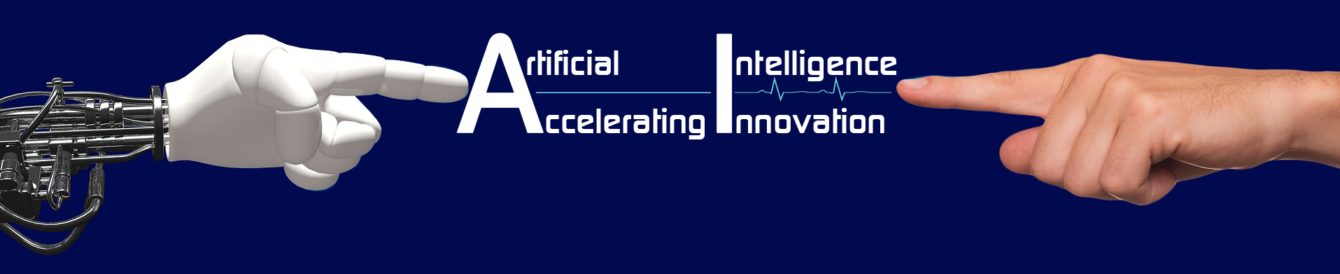This is a unique facility introduced to serve Cash down Sales points such as department stores, Eat-outs, Petrol Bunks and Stationers. In all these Sales points, everything will be done across a counter. A semi qualified/unqualified person will be responsible for each counter. He / she will prepare bills with the help of POS equipment – probably a computer with POS software and collect cash or equivalents i.e. credit cards, gift / traveler’s cheques. After settling the bill, Customer can collect things from the sales person across the counter.
In order to handle these types of sales, POS system must provide the following:
a. Simplified Billing System
b. Automated Tax calculations
c. Multi payment modes
d. Pre-determined accounting treatments
e. Payment mode wise Register
f. Small & smart bills
Let us discuss POS facility and its provisions in detail.
Creation of POS Voucher Type:
By default, Tally has Sales voucher type. But this is meant for normal credit sales. So to distinguish this from cash down sales, a separate voucher type has to be created. Accounts Info -> Voucher Types -> Create is the path. Give an indicative name and place this under ‘Sales’. Set ‘Yes’ to ‘Use’ for POS Invoicing’ field. This will enable two additional fields where in a trader can set usual messages.
Pre-determination of accounting treatments:
As already told, many POS operators are unskilled. They may not have accounting knowledge also. In fact, in heavy rushed stores, they may not have enough time to calculate taxes and even the balance money that should be given back. So, all these must be pre-determined in an effective POS. To do so, introduce a Voucher Class with an indicative name in POS voucher type. Normally, voucher class will freeze conditional side of a voucher alone. But, through voucher class in POS, both Debit side and Credit side can be pre-determined.
In the Debit side, relevant Ledger names can be fixed against applicable payment modes that are listed out. In the center of voucher class, primary Credit side – normally a Sales ledger – can be fixed. In the bottom box, additional Credit sides such as Tax, other charges and Rounding off can be selected.
POS voucher Entry:
In this part, let us learn to enter a cash bill, a bill with multi payment mode and to configure
POS invoices for various other needs.
Single Payment Mode:
To enter a POS invoice, press F8, select ‘POS Invoice’ in name field and ‘POS’ in class. If customer requested to put his Name or his Company’s name in bill, then type such name and Address. Select items one by one. 1 unit will be put as quantity and rate will be picked from last sale / standard rates / price list. Bar code readers can also be used to sense the item. Tax and rounding off will be calculated and filled automatically.
At the bottom of the Invoice, total amount to be received from Customer will get displayed. There will be another space to enter, the exact amount given by Customer. The moment this field is entered with a valid figure, balance will be calculated and displayed. Sales person can give back this balance without any hassle.
Multi Payment Mode:
In today’s world, Plastic money plays an important role in the market. Everybody has Credit Card and buy things happily. Besides this, corporate world issues Food coupons to their employees for all their F& B needs. Travelers used to carry Traveler’s cheques instead of Money for safe journey. Many Bless people on their memorable occasions like Marriage, Birthday with Gift cheques. So, Cash down Sales points must provide for these modes of payments. Press Ctrl, P keys simultaneously to switch to Multi payment mode. This will show all four payment modes. One or more payment Mode may be chosen and details like Amount, Card /Instrument numbers may be filled in.
POS voucher configuration:
By default, quantity will be automatically filled in as ‘1’. This can be configured to enter desired quantity. Rates can be allowed to modify. Small Ext-outs can configure party details as ‘No’. To do so, press F12 and set relevant fields with ‘Yes’ or ‘No’.
Display of POS Register:
Accounts books menu will have an additional option for this. POS register will show columnar report based on payment modes. This will help to check correctness of cash and equivalents before closing the shop.
Printing POS Voucher:
POS invoice will be normally printed on small paper by using thermal printers. Let us discuss how to set these options and get print outs.
Creation of new form for printing:
To get print outs on small paper or on paper roll, a new form to be introduced. To do so, click Start -> Settings -> Printer and Faxes -> File -> Server Properties -> ✓ against ‘Create New Form’. Give an indicative name, specify size as 5 X 6 and save the form
Printing POS Invoice:
When accepting a POS invoice, tally sends it to print automatically, choose printer and small paper size and accept printing option. It will print POS invoice.
Chapter – 18 Point of Sales (POS):
Exercise:
A Canteen owner wants to give computerized bill to its customers. He used to charge 10% extra for take-away (parcel) and to collect nearest rupee only in cash. He gives you the below sample data:
| Item | Qty. | Rate | Amount |
| Chapatti | 2 Set | 15.00 | 30.00 |
| Idly | 4 No | 3.50 | 14.00 |
| Vada | 3 No | 6.50 | 19.50 |
| Sambar-Extra | 2 cup | 4.50 | 9.00 |
| 72.50 | |||
| Parcel Charges | 7.25 | ||
| Rounded Off | 0.25 | ||
| Total 80.00 |
He wants to put newly introduced items and their timings as special message to customer. He introduced ‘Peas Masala Dosa’ in mornings and ‘Paneer Jamoon’ in evenings.
- A handicrafts emporium accepts credit cards and gift vouchers from its customers. HDFC Bank supports the emporium by extending card swipe machine. SBI bank accepts gift vouchers. A customer bought the below items and settled his accounts.
| Item | Qty. | Rate | Amount |
| Balaji-Tanjore Painting | 1 | 2500 | 2500 |
| Sandal Pillayar Idol | 2 | 750 | 1500 |
| Chennapatna Wooden Toys | 5 | 225 | 1125 |
| 5125 | |||
| Special Discount-10% | 513 | ||
| 4612 |
By gift cheque 1500
By Cr card No 4476 2281 1886 1558 3112
Please help him to prepare this as POS invoice. Note: His rates are inclusive of Tax