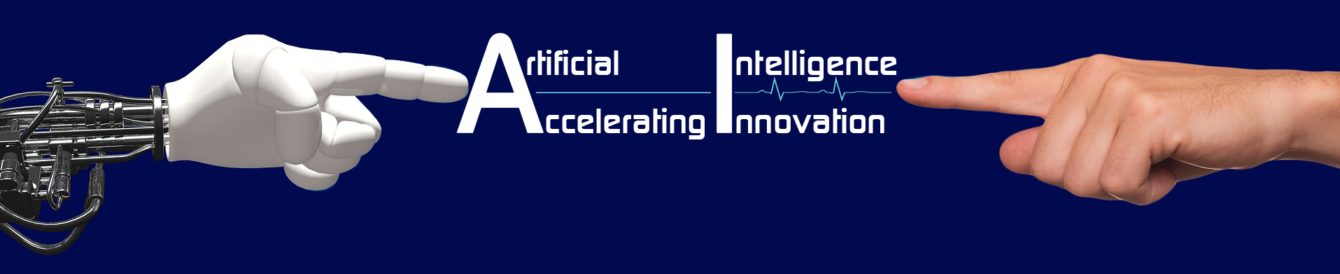VII – Statutory Obligations
GST Concepts:
Goods and Service Tax (GST) is an indirect as implemented on July 2017. It was first implemented in France during 1973.11 spreads user 1511 • countries in the world. The primary idea of bringing in this is to have one indirect tax for the whole nation. So that aloe added as system will get effectively implemented in all kinds of taxes.
Taxes subsumed:
Following taxes are subsumed into GST:
1. Central Excise Duty
2. Additional Excise Duties
3. Service Tax
4. VAT, CST
5. Countervailing Duty (CVD)
6. Special Additional Duty (SAD)
7. State Cess and Surcharges (Centre/State)
8. Entertainment Tax (unless levied by local bodies)
9. Luxury Tax
10. Taxes on Lottery. Betting and Gambling
11. Octroi / Entry Tax
12. Purchase Tax
Toss not subsumed:
Few indirect taxes are out of GST purview. They are:
1. Basic Customs Duty (BCD)
2. Alcohol for consumption
3. Petrol / Diesel / Aviation fuel / Natural Gas (To be included at later notified date)
4. Stamp duty and Property Tax
5. Electricity Duty
Dual GST:
Since India follows federal system, there are two kinds of GST. All inter-state transactions will be charged with Integrated GST (IGST). Intra state transactions will be charged with Central GST (CGST) and State GST (SGST) on 50:50 basis. For example if one sells Butter to the other within the same state, then stipulated 12% has to be charged as 6% CGST and 6% SGST. If he sells the same out of state then entire 12% will be charged as IGST.
Threshold limit for registration:
If aggregate turnover in a year crosses the threshold limit, then the dealer must get registered. Here. Aggregate TO is total of Taxable, Exempted and Export TO. The threshold limit for special states is 10 lakhs. Special states are Arunachal Pradesh, Assam, Jammu and Kashmir, Manipur, Meghalaya, Mizoram, Nagaland, Sikkim, Tripura, Himachal Pradesh and Uttarakhand. Threshold limit for other states is 20 lakhs per annum. However, the registration process must get started when the last one lakh TO is happening.
Composition Scheme:
The small players have another option called ‘Composition Scheme’.
If the aggregate TO is below 1.5 Crores p.a. (according to 23rd Council meeting) the dealer can opt to have this. Conditions are: 1) Not applicable to service providers other than Restaurant services
2) Shall not collect tax
3) Cannot claim input tax credit Benefits are:
1) Both manufacturers and traders are allowed to pay 1% GST irrespective of the rate applicable
2) Restaurants are allowed to pay 5%.
3) The said concessional rates need to be applied only on Taxable TO; not on Aggregate TO.
4) Can file quarterly return.
Compulsory registration:
Certain persons need to be registered irrespective of their aggregate TO. They are:
• Casual and non-resident taxable persons
• Businesses liable to pay tax under reverse charge (RCM)
• Agents supplying on behalf of a taxable person
• Input service distributor
• Person supplying online information and database access or retrieval services from outside India to an unregistered person in India
• Persons responsible to deduct TDS
GSTIN:
Every registered person will get PAN based unique GSTIN. The structure of the 15 digit alpha numeric number is as below:
| State Code | PAN | Entity Code | Bank | Check Digit |
| 33 | ACUFF1234R | 1 | Z | 5 |
The entity code will be increased chronologically for taxpayers having multiple business under same PAN.
Transitional Credit:
Input credit lies as carried forward in existing taxes are allowed as transitional credit under GST. The recommended pattern is below:
| Tax | Form | Period | Pattern |
| VAT | VAT Form I | June – 2017 | 100% as GST |
| Service Tax | ST3 | 1st Quarter | 50% as CGST 50% as SGST |
| Excise Duty | ER-1 | June – 2017 | 50% as CGST 50% as SGST |
Harmonized System Nomenclature:
HSN is an 8 digit numerical code used for goods. Out of which, first 2 digits denotes Chapter, next 2 Category, next 2 Sub category and last 2 Item. If aggregate TO is below 1.5 crores, quoting HSN is optional. Between 1.5 to 5 Crores, first 2 digits must be mentioned. First 4 digits are enough if the aggregate TO is above 5 crores. However, voluntarily mentioning all 8 digits is a good practice. Exports and Imports also need HSN in full.
Service Accounting Code:
SAC is a 6 digit numerical code used for services.
Out of which, first 2 digits denotes Chapter, next 2 Heading, next 1 Group and last I for Item.
www.cbec.gov.in is the official site wherefrom one can get HSN, SAC Codes. GST App provided by M/s Winjit is a useful tool. www.taxguru.in is a useful resource site.
Input tax credit adjustment:
ITC against all three components of GST must be adjusted in the order stated below
| Input Tax Credit | Set-off against liability of |
| IGST | IGST, COST, SGST (in that order) |
| CGST | CGST and IGST (in that order) |
| SGST | SGST and IGST (in that order) |
Cross head adjustment between CGST and SGST is not permitted.
| Form | Purpose |
| GSTR – 1 | Outward Supplies |
| GSTR – 2 | Inward Supplies |
| GSTR – 3 | Monthly return |
| GSTR – 3 B | Temporary return |
| GSTR – 4 | Quarterly return – Composite |
| GSTR – 9 | Annual return |
GSTR-2 and 3 postponed till 01.04.2018. GSTR-3B must be tiled on or before 20th of succeeding month.
Remittance:
Taxes must be remitted through challans generated in www.gst.gov.in site. Cash remittance over the counter is permitted only when the total as payable is below Rs. 10000/- Otherwise, NEFT, RTGS or Net banking are recommended mode for remittance.
Late fees:
Late fees for July to September is waived and re-credited against Tax head in Cash ledger of tax payers. Front October 2017 onwards, the late fees got reduced.
Enabling GST:
Create a new company or alter an existing company. Press F11 -> F3 -> Set ‘Yes’ to ‘Enable GST’, and to ‘Set GST Details’. This will help one to enable GST.
State: Select state in which the dealer got registered.
Registration Type: By default, this will be ‘Regular’. Can be changed to ‘Composite dealer’ when Tally comes up with an option for it.
GSTIN / UIN: 15 digit Alpha-numeric number. First two denotes the State code. Next 10 refers the PAN. 13th digit denotes number of registrations done with some PAN. 14th is kept as Zero / Blank. 15th is check sum digit to establish authenticity of the number.
GST Sate code:
The GST state code list is used by a taxpayer while registering for GST and entering invoice details in GST Returns. Here is a list of all the GST State Codes:
| SNO. | STATE NAME | STATE CODE | SNO. | STATE NAME | STATE CODE | |
| 1 | JAMMU AND KASHMIR | 1 | 21 | ODISHA | 21 | |
| 2 | HIMACHAL PRADESH | 2 | 22 | CHATTISGARH | 22 | |
| 3 | PUNJAB | 3 | 23 | MADHYA PRADESH | 23 | |
| 4 | CHANDIGARH | 4 | 24 | GUJARAT | 24 | |
| 5 | UTTARAKHAND | 5 | 25 | DAMAN AND DIU | 25 | |
| 6 | HARYANA | 6 | 26 | DADRA AND NAGAR HAVELI | 26 | |
| 7 | DELHI | 7 | 27 | MAHARASHTRA | 27 | |
| 8 | RAJASTHAN | 8 | 28 | ANDHRA PRADESH (BEFORE DIVISION) | 28 | |
| 9 | UTTAR PRADESH | 9 | 29 | KARNATAKA | 29 | |
| 10 | BIHAR | 10 | 30 | GOA | 30 | |
| 11 | SIKKIM | 11 | 31 | LAKSHWADEEP | 31 | |
| 12 | ARUNACHAL PRADESH | 12 | 32 | KERALA | 32 | |
| 13 | NAGALAND | 13 | 33 | TAMIL NADU | 33 | |
| 14 | MANIPUR | 14 | 34 | PUDUCHERRY | 34 | |
| 15 | MIZORAM | 15 | 35 | ANDAMAN AND NICOBAR ISLANDS | 35 | |
| 16 | TRIPURA | 16 | 36 | TELANGANA | 36 | |
| 17 | MEGHLAYA | 17 | 37 | ANDHRA PRADESH (NEW) | 37 | |
| 18 | ASSAM | 18 | ||||
| 19 | WEST BENGAL | 19 | ||||
| 20 | JHARKHAND | 20 |
UIN stands for Unique Identification Number issued to establishments that does not make outwards supplies and so claim ‘refund of input tax credit. UNO, Embassies, Consulates will get UIN. Tally will match given state code with the state selected. Then check the syntax of the given number. Finally, it checks the authenticity with the help of check sum number. Warning message will be popped up for every mistake, if any.
Enable tax liability on advance receipts: Set this as ‘Yes’ when aggregate turnover exceeds Rs.1.5 crores. Here aggregate TO refer to Turnover includes Taxable, Exempted and Export Supplies. Else leave as ‘No’.
Enable tax liability on reverse charge: Stipulated RCM U/s 9(3) of CGST Act applies irrespective of the answer to this field. Purchases from URD that exceeds Rs.5000/= per day is considered for RCM U/s 9(4). Applicability of this section is suspended till 31.03.2018. So leave this as ‘No’ till that date.
Set / Alter GST Rate Details: Most preferred HSN code and its tax rate can be set here. So that stock items falls within the given HSN code need not be configured with GST details.
By default, HSN code field will not get enabled as Tally did not know aggregate TO and its relevant applicability. So, press F12, set ‘Yes’ to ‘Allow HSN/SAC Details’ field. This will enable both Description and HSN/SAC fields.
Description: Enter description as given in HSN code list
HSN/SAC: Enter 8 digit HSN code
Taxability: Select ‘Exempt’ for 0% items, Nil Rated’ for Exports. Else select ‘Taxable’.
Integrated Tax: Set full tax rate in this field. Tally will bifurcate them into CGST and SGST.
Cess: Mention percentage of cess, if any.
After cess, the control will again come to previous screen.
Enable GST Classifications: When set ‘Yes’, tax details can be set for each classification. Relevant classification can be selected, instead of entering tax details. As of now, set this as ‘No’
Provide LUT/Bond Details: Related with exports. Leave as ‘No’.
Control will again come back to Statutory Features screen. Press Control, A keys simultaneously to accept this.
Configuring Master with GST details:
Let us discuss in detail how to set GST details in masters.
Party Ledgers:
While creating suppliers, customers, service providers and service recipients, following GST details must be set with.
Country: Select Party’s country. Will be considered either or as export or import when it is not India.
State: Select state in which the party got registered. Selection of IGST or CGST and SGST is based on the party’s state.
Set/alter GST Details: Set ‘Yes’ to reach GST details pop-up screen.
Registration type: Composition, Regular and Unregistered are suitable types for Sundry creditors. Sundry debtors may be a Consumer or a Regular type.
Is an e-Commerce operator: Needs to be set as’ Yes’ for e-Com operators like Flipkart, Amazon, Snapdeal. Else, leave as ‘No’.
Consider Party as Deemed Exporter for purchases: Set ‘Yes’ no as to avail refund of ITC for
Purchases from deemed exporters. Else set as ‘No’.
Party Type: Outward supplies to Deemed Exporters, Embassies, Government bodies and SEZs are nil rated when Later of undertaking (LUT) was given by the supplier.
GSTIN/UIN: Enter valid number in required format. Accept the screen after giving Opening balance, if any.
Purchase / Sales Ledger:
Creation of purchase and sales ledgers can be done in the usual way.
So, statutory information for these ledgers needs not to be modified and left with default values. Relevant tax rates will be picked from concern stock items.
Tax Ledgers:
With three ledgers by name CGST, SGST and IGST, both input and output can get managed.
Name: CGST/ SGST/ IGST
Under: Duties & Taxes
Type of Duty: GST
Tax type: Central Tax / State Tax / Integrated Tax
Percentage: Leave as ‘0’
Rounding method: No
Stock Item/s:
While creating stock items that falls within the same HSN set in features, leave statutory information with default values. When HSN and tax rates are different then GST details must be altered and set.
GST Vouchers – Inward supplies:
Let us concentrate on different kinds of inward supplies i.e. Purchases now.
Intra State Purchase – Single rated:
While passing a purchase entry, enter Supplier invoice number, date, Party, Stock item. Quantity, Rate. Then select CGST and SGST one by one. As the supply happens within a state, these two fields will be calculated automatically.
Press Alt, A keys simultaneously to go to Tax analysis screen. Then press Alt, F 1 keys simultaneously to get detailed tax analysis. In this, tax rate wise and tax type wise details will be displayed. Press Esc key to get back to purchase entry screen.
In case of mistake in tax rates or forget to any one tax ledger, then tally will prompt error message.
Intra State Purchase – Multi rated:
To choose multi tax rated item in an entry, press F12, set ‘No’ to ‘Use Common ledger account for item allocation’. Then choose stock items one by one till the last item. Then select CGST AND SGST ledgers and witness relevant taxes calculated immediately
Inter State Purchase:
Tally will calculate entire tax percentage against IGST ledger when a supplier is from other state.
Purchase from Composite dealer:
Composite dealers will have GSTIN. But they will not change GST on their invoices. Such purchases must be disclosed under Nil Rated as the tax will be paid by supplier out of his pocket.
Purchase from Unregistered dealer:
Unregistered dealer will neither have GSTIN nor charge GST. But if such purchases in day crossed Rs.5000/-, then according to Sec 9(4) of CGST Act, under RCM, GST must be paid by the buyer. However, the said provision is suspended till 31.03.2018.
Import Purchase:
While entering an import voucher, details in Bill of Entry (BOE) plays vital role. IGST must be paid under RCM on the assessable value shown in BOE. Customs department used to convert foreign currency with a periodical standard rate and not on daily rate. Then Basic Customs Duty (BCD) will be charged on such converted INR. So the assessable value for GST must include the BCD also. Tally has such provision to give such BOE value and details.
Purchase of Capital goods:
Every Capital goods needs a ledger with GST details. So create ledger as shown here. Set GST details such as HSN, Nature of transaction, Taxability and tax rate. Input credit will be allowed only when the nature is set as ‘Capital Goods’. Then pass a journal entry for such purchase and enter all values manually.
Debit Note:
After enabling Debit note by using F11: Features, it can be passed by pressing Ctrl + F9 keys simultaneously. Mentioning original invoice number, reason for issuing note are important fields. The entry can be altered later and updated with Supplier’s credit note reflects this in their book. This helps to match the entry in GSTR-2.
Input service entry:
Expense ledger must be created with GST details as in the case of capital goods. Then pass a journal and enter all values manually.
Input service – with RCM:
While creating ledgers that are covered U/s 9(3) of CGST Act, press F12 in GST details screen and set ‘Yes’ to ‘Enable reverse charge calculation’. Then set ‘Yes’ to ‘Is reverse charge applicable’ field. Then manually pass a journal entry for such expenses.
GST Vouchers – Outward supplies:
Let us discuss about various kinds of outward suppliers i.e. Sales now. Sales must be reported into two broader heads viz. B2B – Business to Business, B2C – Business to Consumer. If an Interstate sales to Consumer exceeds Rs.2.50 Lakhs then it must be reported under B2C (Large).
Inter State Sales – B2B:
Create business ledgers under ‘Sundry Debtors’ with GST Details. Then pass sales entry.
Intra State Sales – B2B with additional charges:
Additional charges need to be taxed at the rate applicable to stock items. So while creating additional charges set ‘Not Applicable’ to ‘Is GST Applicable’ field. Then set ‘GST’ to ‘Include in assessable value calculation for’ field. So proportionate charges will be added with assessable value of concern items and taxed accordingly. Other charges such as Discount, Packing charges and Forwarding charges can be managed by the same method.
Inter State Sales – B2B:
IGST will be charged on interstate transaction between two registered persons.
Inter State Sales – B2C – Small:
As the value is below Rs.2.5 Lakhs, below interstate sales to consumer will be treated as small.
Inter State Sales – B2C – Large:
As already explained, below shown interstate sales to consumer exceeding Rs.2.5 Lakhs will be considered as B2C Large.
Export Sales – Without Bond / LUT:
Export sales will also be subjected to IGST when there is no Letter of understanding (LUT) given to customs department. So tally will calculate IGST even in export sales invoice.
Export Sales – With Bond / LUT:
To set LUT details in tally, press F11, go to ‘Statutory and taxation’. Set ‘Yes’ to ‘Set / Alter GST details’ field. Then set ‘Yes’ to ‘Provide LUT / Bond details’ field. Enter LUT number and validity details as given by concern authority. Then try passing export invoice after the date of applicability and witness no IGS is charged.
SEZ / Deemed Export Sales:
While creating SEZ units, select party type as ‘SEZ’ and then pass entry. If the entry date is falls after applicability of LUT, tally will not charge IGST.
Tax liability on advances:
Tax liability on advance occurs only when aggregate TO exceed Rs.1.5 Crore in a year. So press F11: Features, Go to GST details and then set ‘Yes’ to ‘Enable Tax Liability on advance receipts’.
Advance receipt must be passed by using F6: Receipt voucher. Then press Alt + V keys simultaneously to mark it as an advanced receipt subject to GST. Then select party ledger from whom advances received. Then tally will popup ‘Advanced receipt details’ screen. When a stock item got selected immediately tax rates will be applied on advanced amount and taxes will be calculated on reverse method. The formula used for this is:
Advanced amount X Tax rate / (100 + Tax rate)
No need to charge GST in this entry.
Adjustment of advances:
While entering a sales invoice against advance, pass it in the usual way. But in bill wise details screen, adjust advance ‘Agst Ref’ Option, then select ‘New Ref’ and enter the rest of the amount.
Exempted Invoice:
Invoice for an exempted will be done in the usual way. But no GST will be charged as it is exempted. Such exempted invoices must be disclosed under ‘Nil rated’ in return.
Credit Note:
Credit note must be passed by using the same steps for a debit note.
Output Service Invoice:
Service invoices to be entered as accounting invoices. To do so, press Alt, I keys simultaneously from F8: Sales entry screen. Instead of stock items, accounting ledgers can be selected directly and amount entered against. Then select tax ledger/s and witness auto calculated tax/es. As already explained, service income ledgers must be set with GST details such as SAC code, nature, taxability and tax rate.
GST Voucher – Others:
Besides inwards and outwards vouchers, few journal vouchers have to be entered to match the FS with GST returns. Let us discuss them in detail.
Transitional Credit:
As explained earlier Tran – 01form will help to claim transitional credit from existing VAT, ST and ED. To give this effect, an entry to be passed in the books. Press Alt, J keys simultaneously to execute stat adjustment button. Then select ‘Increase of Input Tax Credit’ and ‘Transitional Credit’ options one by one. Then select GST ledger/s to which the transactional credit to be transferred. At last, select existing tax ledger in which credit lies. After this exercise, balance in existing tax ledger much be nullified.
Entry for compulsory RCM:
To book a tax liability for RCM, pass a journal entry by using Alt, J keys simultaneously. Select ‘Increase of Tax Liability’, then ‘Purchase under reverse charge’ options one by one. On debit side, select expense that as compulsory RCM and enter the tax on RCM. On credit side, select tax ledger/s one by one. Then enter relevant tax rate and assessable value.
GST Reports:
GST regime needs periodical reports in the stipulated formats. Let us discuss them in details.
GSTR – 1
GSTR – 1 is the return that discloses all outwards supplies in detail.
Path: Display -> Statutory -> Reports -> GST -> GSTR – 1
Shortcut: D, O, G, 1
Tally’s statutory reports are now equipped with triangular reporting facility. Every financial transaction will be audited and then authentic vouchers alone will be passed to statutory. So, there should not be any mismatched vouchers in such reports. When found such vouchers, mismatches can get rectified by drill down option.
Normally, accountants needs rate wise breakup to confirm the correctness of tax. To get such detailed report change the view by using Alt, V keys and Alt, F1 keys simultaneously. Thus, with one sales ledger and one set of common tax ledgers for both input and output, accountants can check rate wise breakup and suffice of taxes. Further, this report can be configured to show all taxes in details. To get HSN wise summary set it in F12 and drill down from bottom line of GSTR–1
GSTR – 2:
GSTR – 2 is the return that discloses all inwards supplies in details.
Path: Display -> Statutory Reports -> GST -> GSTR – 2
Shortcut: D, O, G, 2
HSN Summary is available. Matching with GSTR – 2A is also provided by tally. But the GSTN council has postponed filing of GSTR – 2 to April 2018
GSTR – 3B:
GSTR – 3B is the temporary return that discloses all outwards and inwards supplies in short and pays the dues to government.
Path: Display -> Statutory Reports -> GST – GSTR – 3B
Shortcut: D, O, G, 3
View summary button is available to get tax rate wise breakup.
Printing and Exporting GST Reports:
Printing and exporting of GST reports must be in stipulated formats. Let us see how to get in them in desired formats.
Printing inland invoices:
To configure so, press F12 from print screen of an invoice. With this setting, invoice will show all applicable requirements.
Printing Export invoices – with IGST:
When printing export / SEZ invoices with IGST, tally will print it clearly in header.
Printing Export invoices – with LUT:
Tally will mention the purpose clearly in header of such invoices and the LUT details in specific columns.
Printing Returns:
While filing GSTR – 3B figures are to be filled manually. So it needs a hard copy of it from tally. To do so, press Ctrl, P keys simultaneously from GSTR – 3B Screen.
Export to Excel, JSON:
Java Script Object Notation (JSON) is a light weight data – interchange format. GSTN site requires file in this format. So, from GSTR – 1, press Ctrl, E keys simultaneously and select JSON as format. Exporting to excel is another option.
Tally Shortcut Keys:
| Sl.No. | Key Combination | Context | Action |
| Company Info and Features | |||
| 1 | F1 | Gateway of Tally | Select Company |
| 2 | ALT+F1 | Gateway of Tally | Shut Company |
| 3 | CTRL+K | Anywhere in Tally | Access to Control Centre |
| 4 | CTRI+H | Anywhere in Tally | Access to Support Centre |
| 5 | ALT4+G | Anywhere in Tally | To choose Language for display |
| 6 | F2 | Anywhere in Tally | To change current date |
| 7 | ALT+F2 | Anywhere in Tally | To change current period |
| 8 | F3 | Anywhere in Tally | To change current company |
| 9 | ALT+F3 | Gateway of Tally | Select, Shut, Create & Alter Company |
| 10 | F11 | Anywhere in Tally | Company Features |
| 11 | F12 | Anywhere in Tally | Configuration |
| Sl.No. | Key Combination | Context | Action |
| Materials | |||
| 1 | ALT+C | Creation of any Accounting / Inventory Masters | Creation of another type of master |
| 2 | CTRL+R | Master Creation | Repeats last Created / Altered Master |
| Sl.No. | Key Combination | Context | Action |
| Voucher Entry | |||
| 1 | F1 | Voucher entry | To choose accounting inventory / vouchers |
| 2 | F4 | Voucher entry -> Accounting vouchers | Contra voucher |
| 3 | F5 | Voucher entry -> Accounting vouchers | Payment voucher |
| 4 | F6 | Voucher entry -> Accounting vouchers | Receipt voucher |
| 5 | F7 | Voucher entry -> Accounting vouchers | Journal voucher |
| 6 | F8 | Voucher entry -> Accounting vouchers | Sales Voucher |
| 7 | F9 | Voucher entry -> Accounting vouchers | Purchase voucher |
| 8 | F10 | Voucher entry -> Accounting vouchers | Reversing Journal |
| 9 | CTRL+F8 | Voucher entry -> Accounting vouchers | Credit Note |
| 10 | CTRL+F9 | Voucher entry -> Accounting vouchers | Debit Note |
| 11 | CTRL+F10 | Voucher entry -> Accounting vouchers | Memorandum Voucher |
| 12 | ALT+S | Voucher entry -> Accounting vouchers | Statutory Payments |
| 13 | ALT+I | Voucher entry -> Accounting vouchers | To choose Accounting / Inventory Invoices |
| 14 | CTRL+V | Voucher entry -> Accounting vouchers | To prepare sales entry in invoice mode |
| 15 | CTRL+F5 | Voucher entry -> Payroll vouchers | Attendance Voucher |
| 16 | CTRL+F4 | Voucher entry -> Payroll vouchers | Payroll Voucher |
| 17 | ALT+A | Voucher entry -> Payroll vouchers | Auto filling of payroll information |
| 18 | ALT+F4 | Voucher entry -> Inventory vouchers | Purchase Order |
| 19 | ALT+F5 | Voucher entry -> Inventory vouchers | Sales Order |
| 20 | CTRL+F6 | Voucher entry -> Inventory vouchers | Rejections In |
| 21 | ALT+F6 | Voucher entry -> Inventory vouchers | Rejections Out |
| 22 | ALT+F7 | Voucher entry -> Inventory vouchers | Stock Journal |
| 23 | ALT+F8 | Voucher entry -> Inventory vouchers | Delivery Note |
| 24 | ALT+F9 | Voucher entry -> Inventory vouchers | Receipt Note |
| 25 | ALT+F10 | Voucher entry -> Inventory vouchers | Physical Stock Voucher |
| 26 | CTRL+T | Voucher entry | To mark any voucher as post-dated voucher |
| 27 | CTRL+L | Voucher entry | To mark any voucher as optional voucher |
| 28 | ALT+C | Voucher entry -> Master Selection | Creation of corresponding master |
| 29 | ALT+C | Voucher entry -> Amount Column | Auto Value Calculator |
| 30 | Page Up | Voucher entry | Previous voucher on the date of entry |
| 31 | Page Down | Voucher entry | Next voucher on the date of entry |
| 32 | CTRL+R | Voucher entry -> Selection of Ledger | Repeat first ledger of previous voucher |
| 33 | CTRL+D | Voucher entry | Remove a line in a voucher |
| 34 | ALT+V | Invoice mode -> Quantity field | Call Stock Journal / Manufacturing Journal |
| 35 | CTRL+A | Creation of any Master / Voucher entry | Save Quickly |
| 36 | CTRL+R | Narration of any Voucher | Repeat previous voucher’s narration |
| 37 | ALT+R | Narration of any Voucher first Ledger | Repeat narration of previous voucher that falls under same |
| 38 | ALT+U | Selection of Masters | Auto filling of unique characters |
| 39 | CTRL+N | Wherever in Tally | Simple Calculator /ODBC Server |
| 40 | CTRL+M | Wherever in Tally | Returns to work area from Calculator |
| 41 | CTRL+Q | Wherever in Tally | Returns to the previous screen without Saving |
| Sl.No. | Key Combination | Context | Action |
| Display | |||
| 1 | CTRL+ENTER | When highlighted bar is on any master | Alternation of master |
| 2 | SHIFT+ENTER | Display of Books or Statements | Display of next level details |
| 3 | ALT+A | Display of Books or Statements | Adding a voucher next to highlighted voucher |
| 4 | ALT+1 | Display of Books or Statements | Inserting a voucher before the highlighted voucher |
| 5 | ALT+2 | Display of Books or Statements | Duplication of highlighted voucher |
| 6 | ALT+D | Alternation of Masters | Deletion of Master |
| 7 | ALT+D | Alternation or Display of Voucher | Deletion of Voucher |
| 8 | ALT+D | Alternation of Company | Deletion of Company after confirmation |
| 9 | ALT+X | Alternation or Display of Voucher | Cancellation of voucher |
| 10 | ALT+R | Display of Books or Statements | Remove a line temporarily from screen |
| 11 | ALT+U | Display of Books or Statements | Recall last removed line |
| 12 | ALT+S | Display of Books or Statements | Recall all removed line |
| 13 | + | Display of Books or Statements | Display for next period |
| 14 | – | Display of Books or Statements | Display for previous period |
| 15 | ALT+P | Display of Books or Statements | To print the books are statements |
| 16 | ALT+E | Anywhere in Tally | To export data |
| 17 | ALT+C | Display of Books or Statements | To add new Column/s |
| 18 | ALT+A | Display of Books or Statements | To alter Column/s |
| 19 | ALT+D | Display of Books or Statements | To delete Column/s |
| 20 | ALT+N | Display of Books or Statements | For auto repeated column/s |
| 21 | ALT+F12 | Display of Books or Statements | Range – To filter vouchers for given criteria |
| 22 | CTRL+F12 | Display of Books or Statements | Value – To filter ledgers / groups for given criteria |
| 23 | ALT+F7 | Stock Summary | To view Sales / Purchase Orders outstanding |
| 24 | ALT+F1 | Display of Books or Statements | To get detailed report |
| 25 | F5 | Trial Balance | Ledger wise / Grouped Balances |
| 26 | F5 | Stock Summary | Item wise / Grouped Balances |
| 27 | ALT+F5 | Monthly Summary | Quarterly / Monthly summary |
| 28 | F4 | Display of Books or Statements | To get report for another master |
| 29 | F10 | Group / Ledger Alternation | To fix / change position index in report |
| 30 | ALT+B | Trial Balance / Group Summary | Budget variances / Scenario Management |
| 31 | ALT+B | Display of Ledgers | Bill wise break-up |
| 32 | F5 | Bank / Bank OD / Bank OCC Ledgers | Bank Reconciliation Statement |
| 33 | F5 / ALT+F8 | Display of Books or Statements | Columnar report |
| 34 | F6 | Sales / Purchase /Journal Register | Extract of Books |
| 35 | F7 | Sales / Purchase Registers / Stock Summary | To view profit for each transaction / Item |
| 36 | F6 | Outstandings | Ageing analysis |
| 37 | F7 | Tally Audit | Accept one by one |
| 38 | ALT+F7 | Tally Audit | Accept all at a time |
| 39 | ALT+C | Outstandings / Interest Calculations | To get Contact Details |
| Sl.No. | Key Combination | Context | Action |
| Print & Connectivity | |||
| 1 | ALT+L | Multi-Account Printing | To choose print language |
| 2 | ALT+I | Multi-Account Printing | With / Without Print preview |
| 3 | ALT+T | Multi-Account Printing | To change title of the report |
| 4 | ALT+G | Multi-Account Printing | Page range / Page Numbering |
| 5 | ALT+R | Multi-Account Printing | Pre-printed or plain paper |
| 6 | ALT+F | Multi-Account Printing | Print mode |
| 7 | ALT+C | Multi-Account Printing | Number of copies |
| 8 | ALT+S | Multi-Account Printing | Select name of Printer |
| 9 | ALT+N | Multi-Account Printing | To print report with automated columns |
| 10 | ALT+Z | Multi-Account Printing -> Preview | Zoom in |
| 11 | F8 | Display of Books or Statements | Other related reports |
| 12 | F9 | Display of Books or Statements | Inventory reports |
| 13 | F10 | Display of Books or Statements | Accounting reports |
| 14 | F7 | Final Accounts | Stock valuation methods |
| 15 | CTRL+H | Anywhere in Tally | Help Menu / Tutor |
Chapter – 20 Goods and Service Tax (GST):
Exercise:
Create a company by name “GST” with your Regn No.Ex.”GST – TNG0063”. Enter ‘1.4.20XX’ In maintain and Fin. year fields. Assume that the company is situated at 81. N.H Road. Coimbatore. Select state as Tamilnadu and enter GSTIN as 33AABFS1234W1ZQ Applicable from 01.07.2017. Widely used HSN Code is 2106.90.00 and IGST is 12% LUT No: 154789 applicable from 06.07.2017 to 31.03.2018
Party details:
| Name | State | GSTIN |
| Kumar & Co | Tamilnadu | 33AABCS2392B1ZT |
| Ramesh Traders | Tamilnadu | 33AAACE1734G1Z6 |
| Jacob Enterprises | Kerala | 32ACCPN5861A1Z2 |
| True homemade foods | Tamilnadu | 33AABPN2256N1ZN |
| Priya Stores | Tamilnadu | Unregistered |
| Dadar Business Centre | Maharastra | 27AABCB5894K1Z7 |
| YB Reddy | Telagana | Consumer |
| Rishab Nadhani | West Bengal | Consumer |
| Saundaram k | Tamilnadu | Consumer |
| Sekar D | Tamilnadu | Consumer |
| Subhashree | Tamilnadu | Consumer |
| Mysore Lights(SEZ) | Karnataka | 29AAACB7461R2ZY |
| US Confectioners | USA | No |
| SG Industries | Tamilnadu | 33AQDPS5889E1ZH |
| Indian Stores | Singapore | Nil |
| Asm Associates | Tamilnadu | Consumer |
| Airtel | Tamilnadu | Consumer |
HSN, SAC Codes
| HSN/SAC | Description | Rate |
| 1905.90.10 | Pastries and cakes | 18% |
| 1905.10.00 | Crisp Bread | 0% |
| 1905.40.00 | Rusk | 5% |
| 2106.90.00 | Namkeens / Savories | 12% |
| 1806.90.10 | Chocolates | 28% |
| 8418.50.00 | Show Cases | 18% |
| 998413 | Mobile Services | 18% |
| 9991 | Legal Services | Nil |
| Then kuzhal | 12% | |
| Party Charges | 18% | |
| Banana Chips | 12% | |
| Yelachi Rusk | 5% | |
| Plum Cake | 18% | |
| Sweet Bread | Nil |
Transactions:
| Date | Details | Amount |
| 01.07.XX | Purchase 1000 pc Then kuzhal @ Rs.3.50 from kumar and co vide bill no.14 dated 1.7.XX | 3920 |
| 01.07.XX | 25 Pc Sweet breads purchased @ Rs.20 from True Homemade foods Bill no.0121 Dt 1.7.XX | 500 |
| 01.07.XX | 10000 chocolates imported from US Confectioners vide bill no.US/458 for RS.22.65 each. Assessable Value in BOE No.1887620 Dt.1.7.17 with port code 018152 Rs.228625 | 226500 |
| 01.07.XX | Sold 300 Pc Then kuzhal @ 5 each to Ramesh traders | 1680 |
| 01.07.XX | Sold 500 Pc Then kuzhal @ 6 each to Dadar business Centre | 3360 |
| 01.07.XX | Sold 2 Sweet breads to Sekar D | 50 |
| 02.07.XX | Charged Rs.10000/- as B’day party charges to subhashree | 11800 |
| 02.07.XX | YB Reddy purchased 100 chocolates @ RS.40 each | 5120 |
| 03.07.XX | 1 Kg Plum Cake sold to Saundaram K for Rs.450/Kg | 531 |
| 03.07.XX | Jacob enterprises sold 5 kgs banana chips @ Rs.265/Kg vide Bill no.D451 Dt.2.7.XX | 1484 |
| 03.07.XX | Bill No.88 Dt.3.7.XX from Priya Stores passed 100 Then Kuzhal @ Rs.3/pc | 300 |
| 05.07.XX | Kumar and co’s bill no.161 Dt 3.7.17 stated following purchases:3 kgs plum cake @ Rs.350/Kg, 10 Pc Sweet breads @ Rs.22/Pc, 8.500 kgs yelachi rusk @ Rs.140/Kg | 2709 |
| 06.07.XX | Sold following items to Ramesh traders:300 Chocolates @ 40, 3 Kg Banana Chips @ Rs.300, 6 kgs yelachi rusk @ 160, 20 sweet breads @ Rs 25 | 17580 |
| 08.07.XX | 1 no show case purchased from SG industries vide bno.1556 | 236000 |
| 08.07.XX | Sold 6500 Chocolates to Rishab Nadhani @ Rs.40/Pc | 332800 |
| 08.07.XX | Through Shipping Bill no.08608 Dt.6.7.XX via port code 784596 100 Thenkuzhal @ 6, 3 kgs Banana chips @ 300 exported to indian stores in Singapore. | 1500 |
| 10.07.XX | Ramesh Traders returned 25 pcs Then kuzhal purchased vide invoice no.1 dt 01.07.XX | 168 |
| 11.07.XX | Against original invoice no.14 Dt 01.07.XX from kumar & co. 50 pcs thenkuzhal returned and later got credit note CN14 dt 15.7.XX | 196 |
| 11.07.XX | Exported 100 Then kuzhal to Indian stores @ 6 /pc.Shipping bill no.MAA45454 Dt 11.7.XX prt code:784596 | 600 |
| 13.07.XX | Priya Stores Supplied 50 thenkuzhal for Rs.3/pc Vide bill no.144 dt 13.7.XX | 150 |
| 18.07.XX | ASM Associates sent bill no 3 for legal fees Rs.10000 | 10000 |
| 19.07.XX | 2 Kgs plum cake sold to mysore lights @ Rs.450/Kg | 900 |
| 25.07.XX | Received Rs.20000/- advance towards supply of chocolates | 20000 |
| 31.07.XX | Airtel sent bill no.20020 for mobile phone charges Rs.1200 | 1416 |
| 02.08.XX | 1000 pcs chocolates @ 40/Pc sold to Ramesh traders against the advance | 51200 |