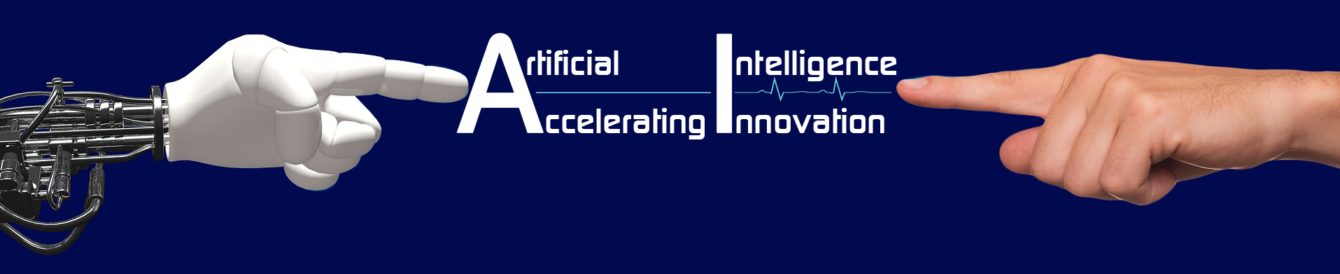Rel 1 of Tally Prime was rolled out on 9th November 2020 for three reasons:1)Simplify the simplest 2)Greater flexibility and 3)Fresh look and feel.let us check how this fresh look version simplifies it further and enhances its flexibility.
Log in
from the icon,the fresh look got started.It is now a tri -colour icon as below:
Drag the mouse pointer to this icon and double click it.It will start Tally Prime and take the cursor to select company menu as shown below:
Screen elements
Through the above screen looks like one,it has 9 screen elements.
License Information
when one clicks on Tally Prime loco from left top corner of the screen,he will get Serial no., Edition (silver for single user,Gold for Multi user),account details and gateway server.Tally software services required for free upgrades,remote login and technical support.
Top Menu
So far Tally has only one menu i.e. centre menu.Further, this is a drill down menu.if one wishes to create a ledger,then he has use this path:Create->Ledger.
Now ,Tally Prime introduced another menu i.e.Top menu.This menu is a pull down menu.so user can click on an option and pull the menu.Then he can choose another option at random.This will help to pull up the existing menu and pull down the chosen one.
In Fact, with the help of these two menus,one can execute two or more options at a time.
Status bar:
Shows the position wherein control lies or what exactly the user is trying to do
Info of Selected Companies:
It is a list of companies that are kept open for current usuage.Control will be in the recently selected company.Tally will show the current company in bold letters.Further,respective accounting period,date of last entry of that company will also be displayed.
Center Menu
As already explained,Tally,being a menu driven software,uses drill down menu,as its main functional area.It drills down to next levels based on selection of options.until it reaches a particular execution.
Vertical Tool Bar
A Tray consists of buttons relevant to the selected menu.Changing menus /options will lead to change in buttons of the tool bar.
Buttons:
Buttons are of two types viz Simple and Combined.Most of them will be assigned with functional keys.Some will be with key combinations such as control or alt keys.Single underlined character with control keys.E.g:
| F2:Period Function Key |
| C:New Column Alt+Key |