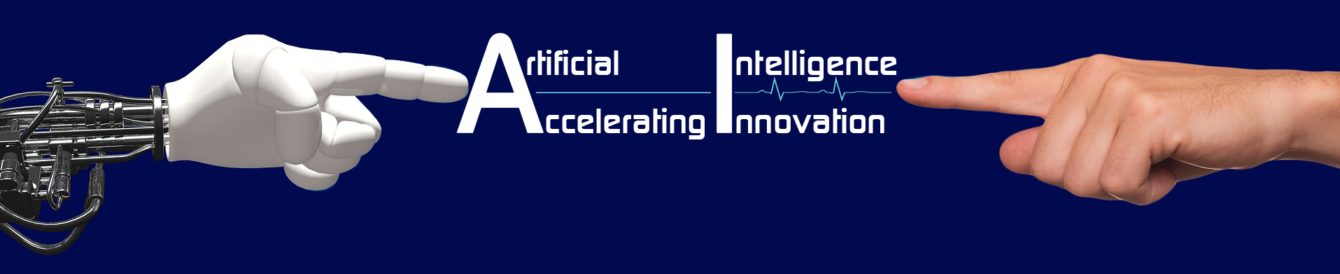Tally uses Journal entry as format for all vouchers. Both Debit and Credit sides of a voucher have to be recorded. Before accepting it, Tally will check validity and whether total of debit side equals with credit side. Tally segregates vouchers into different type and has validation checks for each and every type of voucher. E.g.: Either Cash or Bank a/c should be credited to be a valid Payment voucher.
Compound entry, which has multi credit, can also be entered in Tally. It has the facility to print a sales voucher in Normal and Invoice mode. Pre defining sides of a voucher is also possible.
Tally divides vouchers into four broader heads based on their impact. They are accounting, inventory, order and payroll vouchers. Accounting vouchers will affect books of accounts only. Whereas, inventory vouchers will affect stock books. Both these vouchers can get matched with each other by tracking relevant vouchers.
Accounting Vouchers:
Transactions which will affect only financial books or transactions, whose inventory side was recorded separately and to be tracked with Financial side now are known as accounting vouchers. Receiving money, recording value of purchases and tracking with Goods receipt notes can be given as examples. To prepare accounting vouchers, select ‘Accounting vouchers’ from Gateway.
F2 is the key to change date of voucher. Subsequent date will automatically be shown after pressing F2. However, user can change this to any desired date that fall within the chosen accounting period.
Receipt Voucher:
Receipt vouchers are for recording receipt of money or equivalents such as cheques, demand drafts and pay orders. Cash sales can also be entered as receipt voucher. But it is better to enter cash sale through sales voucher so as to get reflected in both sales and cash books.
F6 is the key for receipt vouchers. To be a valid receipt voucher, either a cash ledger or a bank ledger must be credited. User can debit any ledger other than cash or bank ledgers.
User should notice that Tally gets credit first and then debit next while entering a receipt voucher. However, this pattern will get changed for every voucher type. In the narration field, maximum of 255 characters can be stored (Including space and special characters). ‘Ch.No.:’ will Automatically get added when user debits any bank ledger. User may overwrite this with ‘DD No.:’ or can erase for any direct credit from bankers / ECS collections.
Payment Voucher:
Payment vouchers are meant for recording expenses, buying assets, settling dues, raising loans or any other circumstance in which cash flows out from business. However, cash purchases will have to be booked through purchase vouchers.
Key: F5
Entry Pattern: Dr and then Cr.
Validity: Dr Any ledger except cash or bank
Cr Either cash or bank ledger
Contra Voucher:
Deposit of cash into bank, withdrawal of cash from bank, funds transfer from bank to bank, cash transfer from main cash to petty cash are the purposes of contra vouchers.
Key: F4
Entry Pattern: Cr and then Dr.
Validity: Dr Either cash or bank ledger
Cr Either cash / bank ledger
Narration: ‘Ch.No.:’ will be added while crediting Bank Ledgers.
i.e. while withdrawal of cash or funds transfer between banks.
Purchase Voucher:
Purchase voucher is meant for all type of purchases such as cash purchase, credit purchase, credit card purchase, taxable purchase and non-taxable purchase, except purchase of assets.
Key: F9
Entry Pattern: Cr and then Dr.
Validity: Dr Cash or bank or Sundry Debtor / Sundry Creditor ledger
Cr Purchase ledger
Narration: User can narrate in his / her own way.
Ref.: Space for Bill No. / Delivery Challan No.
While debiting purchase ledger, item allocation pop-up screen will automatically appear. User has to select stock item and input rate per unit and quantity.
Sales Voucher:
Like Purchase Voucher, Sales Voucher is meant for all type of sales i.e. Credit / Cash Sales, taxable / nontaxable. However, sales of fixed assets, scraps or old unusable materials should not be recorded through sales voucher.
Key: F8
Entry Pattern: Dr and then Cr.
Validity: Dr Cash or bank or Sundry Debtor / Sundry Creditor ledger
Cr Sales ledger
Narration: User can narrate in his / her own way.
Ref.: Space for Bill No. / Delivery Challan No.
Journal Voucher:
Journal Voucher can accommodate any type of transaction. But it is meant for Credit purchase / Sale of Assets, Account transfers, Booking payables / receivables and rectification of errors.
Key: F7
Entry Pattern: Dr and then Cr.
Validity: Dr any ledger except cash or bank
Cr any ledger except cash or bank
Narration: User can narrate in his / her own way.
Invoice mode:
Sales / Purchase entries can be prepared by using invoice mode. Invoice mode is for two purposes: 1. To print a sales voucher as Invoice / Sale Bill and 2. To automate Sales Tax calculations. If it is in voucher mode, user has to calculate taxes and input the amount field. To enable invoice mode press F11 and set ‘Yes’ to corresponding field
Key: F8 / F9, Ctrl + V (to change to invoice mode)
Entry Pattern: In the following order: party a/c, inventory details, sales/purchase details and then taxes, if any.
Validity: No Debit / Credit will be there. Tally will take care of it.
Compound Entry:
Any voucher which consist of multiple debits and / or Credits is known as compound entry.
In manual accounting, a voucher can have either multi debit or multi credit but cannot have both. Tally has the power to enter both multiple debit and credit in a single voucher.
Short cut keys:
While in ledger field of any voucher, Alt + C keys will help to create a new ledger. Using same keys, when in amount field, user can do arithmetical calculations and automatically paste the value in the amount field.
Pressing Ctrl + R keys in ledger field, will result in recall of first ledger of recently created /modified voucher. Using same keys, when in narration field, last entry’s narration can get repeated. Alt + R will recall narration of last voucher that falls under the first ledger of the entry.
Inventory Vouchers:
Vouchers that record Inwards and Outwards of Stock Items, in terms of respective Unit of Measure, are known as Inventory Vouchers. Value or Amount mentioned in these Vouchers will not affect the Books of Accounts. Only the quantity mentioned in it will affect Stock Register. However, these Vouchers can get tracked with accounting vouchers.
‘Inventory vouchers’ is a direct option available in Gateway of Tally itself. User can also access this from ‘Accounting Voucher’ entry mode by pressing Alt + F1 buttons.
Delivery Note:
As per custom of Trade, first Materials will be sent vide Delivery Challan. Bill will be sent only after getting acceptance from Customer regarding Quality and Quantity. But the User has to reduce Stock at the time of Delivery itself and cannot wait till such acceptance. This voucher helps to record goods sent out. Until bill sent to Customer, Tally keeps this entry as ‘Goods sent but Bills not sent’. When sending a Bill, user need not type Inventory Details again. Mere Tracking Delivery Note will recall Inventory details. DC No. entered here must be tracked with the concern Sales Bill.
To enable Delivery Note, press F11, set ‘Yes’ to Use Tracking Numbers’ field.
Key: Alt + F8
Entry Pattern: Party a/c, Inventory Details, Other charges / details if any (As it is inventory voucher, no debit/credit will be there)
Receipt Note:
The suppliers will also follow the same Custom. So user has to update Stock Register and sent his acceptance when he received Goods. Based on such consent, Supplier will raise bill. Receipt Note is the option to serve this purpose.
Key: Alt + F9
Entry Pattern: Party a/c, Inventory Details. Other charges / details if any
Rejections In:
Customer need not accept all materials sent through a Delivery Challan. He will not accept Defective Goods, Material excessively sent, substandard products and will return it with reasons. In order to record such returns, Tally provides Rejections in Voucher. In order to enable this, user has to press F11 and set Inventory feature as below:
Key: Ctrl + F6
Entry Pattern: Party Details, Inventory Details
Narration: Reason for rejection
Rejections Out:
Good might also be sent back to Supplier due to non-acceptance. ‘Rejections out’ voucher helps to record such returns.
Stock Journal:
Stock journal is meant for recording Godown transfers, Consumption of Stock Items to Manufacture / Assemble another one. E.g.: Transfer from a Godown to another or Issue of Components to assemble a Computer.
Physical stock Voucher:
This voucher helps to record the stock physically found during stock taking. Tally compares this with balance in stock register and effects necessary inwards or outwards to reach the physical stock. Else, Tally will keep it as historical data.
After finding reasons for any shortage / excess, necessary stock item can be altered. This helps to reduce mistakes in stock summary.
Display of Voucher:
Display -> Statements of Accounts -> Statistics -> Voucher type -> Month -> will lead to the following screen: Display -> Day book will also list all vouchers passed in a day or a period.
Alteration of Voucher:
While in Voucher entry, page up and page down keys will help to alter previous or next vouchers. While in Display, by placing highlighted bar on the entry and pressing Enter key will help to alter any entry.
Cancellation of Voucher:
Alt + X keys in alteration mode helps to cancel a Voucher. After cancellation, no entry will be there.
But the Voucher No allotted to it will be kept as vacant. Cancelled Voucher’s number will not get allotted to any other Voucher.
Deletion of Voucher:
Alt + D key in alteration mode will lead to Deletion of Voucher after getting confirmation from user. This will allot the deleted entry’s number to the subsequent entry. No place will be kept as vacant.
Adding / Inserting Vouchers:
While in Display mode, user can add Voucher after the highlighted bar by pressing Alt + A Keys. Alt + I keys will help him to Insert a voucher just before the highlighted bar.
Chapter – 7 Voucher Entry
Exercise 1:
Imagine that a Computer Servicing Company by name “Voucher entry-1″ Regn. No. (Ex: “Voucher Entry-I —TNG0063”) asked you to maintain their accounts for financial year 20XX-20XX. As they started newly, they are not bill wise details. The company asked you to enter the following transactions and daybook for the fortnight:
- 02,04/XX Capital introduced by Proprietor by Cash – Rs.10001
- Opening day’s pooja expenses – Rs.150
- 03/04/XX Initial deposit with HDFC to open current a/c – Rs.5000
- Tea, Coffee expenses for Staff & Visitors – Rs.74
- Stationery purchased for office vide Cheque No. 741561 – Rs.416
- 06/04/XX Spares purchased from M/s Intel Corp – vide Bill No. 21459 – Rs.2140
- Service bill raised to M/s Aditya Agencies for Mother board Change – Rs.3500
- Auto fare to deliver computer to Aditya Agencies – Rs.75
- 07/04/XX Received Canara Bank Cheque no. 452748 from Aditya Agencies – Rs.3500
- Paid cash for purchase of Spares locally from M/s Best Computers – Rs.1740
- Telephone Deposit paid vide Chq. No.: 741562 – Rs.3000
- Cleaning materials purchased for office – Rs.113
- 08/04/XX Intel Corpn dues settled vide HDFC DD No. 008245 HDFC added Rs.30 as DD Charges – Rs.2140
- 09/04/XX Sent a bill to M/s Sundaram & Co sent AMC – Rs.10000
- Sundaram & Co paid 50% amount vide Indian Bank Chq. No. 151152 – Rs.5000
- Cash Withdrawn from Bank Vide Chq.741564 – Rs.2000
- Weekly wages paid.to Staff – Rs.3600
- 12/4/XX Tea, Coffee expenses – from 6-10 April – Rs.272
- 15/4/XX Hire Purchase of Bajaj Bulsar bike for service Staff – Down Payment Rs.3000 & rest in 36 months Rs.48500
Exercise 2:
Try to enter the following transactions in a gents readymade dress showroom by name “Voucher Entry-2″ with your Regn. No. (Ex: “Voucher Entry-2—TNG0063”):
- 01.07.20XX Coats India Ltd sent following goods vide DC No. 1227:
1) 40″ Peter England Half Sleeve Shirts – 12 Nos
2) 40″ Peter England Full Sleeve Shirts – 18 Nos
3) 42″ Peter England Half Sleeve Shirts – 6 Nos
4)42″ Peter England Full Sleeve Shirts – 9 Nos.
All these are stored in Stock Room – Nil
- Freight Charges paid to MST lorry Services vide
SBI OD A/c Cheque No.989996 – – Rs.3300
- After quality Checking 6,10,6 & 6 of above items
are transferred to Formal Section – Nil
4. 3 No 40” PE Full shirts returned due to defects. – Nil
5. Received Bill No.45289 from Coat India against DC No.1227:
1) 12 X 1500 = 18000
2) 15 X 2000 = 30000
3) 6 X 1500 = 9000
4) 9 X 2000 = 18000 – Rs.75000
6. Sent 3 each in all 4 items from formals section to Ramesh & co
Vide DC no.0124 – Nil
7. Ramesh & co accepted all except 40” Peter England
Half Sleeve Shirt and sent it back – Nil
8. Bill no.0448 issued to Ramesh & Co – Half @ Rs.1800 Full @ Rs.2000 – Rs.22800
9. SBI OD A/c Cheque No.9900001 issued to Coats India Ltd – Rs.75000
10. Cash drawn from Bank vide Cheque.989999 – Rs.3000
11. Weekly wages in cash – Rs.2250
12. Refreshment for the week paid in cash – Rs.365
13. Canara Bank Cheque No.129086 received from Ramesh& Co – Rs.5382
14. Stock taking report is as below:
Stock Room Stock Item Formals
6 40” Peter England Half Sleeve Shirts 4
5 40” Peter England Full Sleeve Shirts 7
1 42” Peter England Half Sleeve Shirts 3
- 3 42” Peter England Full Sleeve Shirts 4