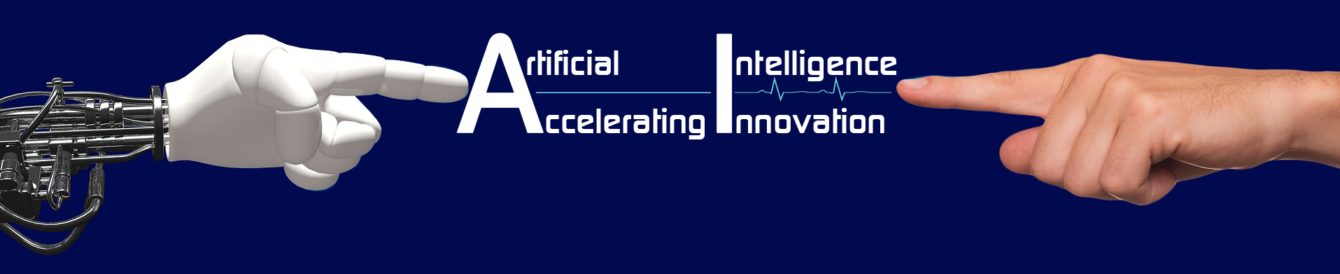System Trouble Shooting
System Trouble shooting : System Trouble Shooting with step by step explanations and solutions.
System Trouble shooting
How to solve the system problems / hardware problem / software problem ?
| SNo | Problems | Remedies/Solutions |
| 1 | System down | 1. Check the AC Power in to CPU 2. While switching ON the system watch that the KB Power LED glows & similarly CPU FP LED indication. 3. Check the SMPS Unit fan is functioning or not 4. If not check the power supply & SMPS Unit (fuse) etc |
| 2 | System down but while switching ON LED glows both in KB & FP | First switch OFF the system, remove MB PWR Supply Connector & gently insert again with proper polarity AT -> Black & Black adjacently placed ATX -> As per the jack clip Unscrew the card inserted & gently reinsert the card Remove the CPU Cooler fan in the socket; then check the temperature of CPU manually by sensing. Remove the CPU (Processor) in the socket and clean for dust particles & install properly & now, fix the cooler fan. |
| 3 | System down but continuous beep sound in the PC Speaker | RAM inserted in the slot (DIMM) may be loose connection so, remove it clean for dust particles & install correctly as per the projections in the RAM. If the same problem exists, change the RAM (DIMM) position from 1->2 (or) 0->1 etc Even if it is in same condition change the RAM |
| 4 | System dead, no beep sound at all; but PWR supply ok | Clear CMOS Settings & check now If necessary change the MB battery Press gently all the IC’s in the MB which are placed in IC base including CMOS (EEPROM) IC Change the Processor to any other system & check for confirmation Checkout if there is any physical damages in the MB, Capacitor bulged, transistor or resistor or any IC burnt; If exists send to service center |
| 5 | Check CMOS settings wrong | Reconfigure all settings in CMOS & save then exit If again and again it queries checkout the jumper settings in the MB (CMOS Clearing) default in 1 & 2 position Even if it is default position change the MB battery Again the problem exists, there will be problem in the BIOS IC so send to service centre |
| 6 | CPU Settings Wrong reconfigure | Check your actual CPU speed & configure in CMOS then save & exit. Again the problem exists check that the MB supports for this CPU |
| 7 | Boot disk failure insert boot disk | Detect the hard disk drives & CD drives in CMOS settings after checking the physical connections in the system. Then check out the boot sequence Use any external boot disks (CD/Floppy) check the hard disk data If data exists so it is conformed that problem is only in the boot files. Run smartdrv & use deltree & remove windows & progra~1 folder then install windows Before doing this please conform that no data are available in the windows & progra~1 folders (Including Desktop) |
| 8 | System start to enter windows while booting but interrupted & it says windows system files not found | Change the boot sequence & do the steps from 3,4,5,6 mostly this problem arises only when improper handling of system files. |
| 9 | System boot normally, but the desktop does not appears | Check out the system condition, While booting it is initialized or not by testing the number lock key ON/OFF or CAPS lock key ON/OFF If no check the beep indication One long & one short beep – VGA loose connections Continuous long beep – RAM loose connection refer problem No. 3 If yes (initializing) restart the system & press the F8 key. A menu will appear like below: 1. Normal 2. Step – by – Step 3. Safe – mode 4. Boot & View log file 5. Command Prompt Safe – mode 6. Command prompt Now, select the 3rd option (Safe mode) And check out weather it is entering desktop. If yes remove the VGA driver file in the device manager restart & reconfigure it If no do the solution for problem no. 8 |
| 10 | Windows are working well but, one or more application s/w are not functioning well (Eg. MS-Office, V.Studio) | Insert the appropriate CD’s in the drive first remove the installed s/w. Freshly install the new s/w (no any data loss will occur at this time) |
| 11 | Any virus indications are there (Virus found in any one or more files) | Install the virus vaccine s/w’s & scan for virus after updated the latest virus definitions. While scanning i. repair/quarantine/delete ii. heal/move to virus vault/ remove First select repair/heal to rectify else quarantine/move to virus vault (keeping the virus file securely without spreading to other files) If these 2 options are not possible delete file after checking out the file is an important data/system file. |
| 12 | System often hanging | Check out the CPU & SMPS unit cooler fan Change the RAM to another one system & check Change the processor to another one system & check Check the AC PWR supply having Earthing facility or not Rare possibility in MB (Particularly in slot type CPU) |
| 13 | While accessing LAN Sys hanging & also for any other type of ADD on cards | Switch off the sys checkout the LAN card temperature, if no. of add on cards in the MB are high try to reduce Or otherwise change the card position in the slots If again exists replace the LAN card with a new one (So problem in LAN card buffer IC). |
| 14 | While connecting to internet using internal modem | Check out the temperature of the internal modem & do same procedure as in problem no. 13 Reinstall the driver files. |
| 15 | VGA, sound or any other add-on cards device driver not supporting | Conform that the device drivers having with you is the actual one & which will support to the device or not by referring the main IC in the card or in the MB Eg.: Sound ALC100 |
| 16 | While system booting a message will appear | CMOS configuring is error(for floppy disk drive) PWR & data cable of floppy drive may have some loose connections Even if the same problem occur enable floppy disk drive seek option in the advance setting of CMOS. Then check weather the FDD LED glows or not FDD data cable connected is inter changed; you can also see the FDD led glows continuously. Method – 1 Data cable red line and power cable red line both are adjacent and closer Method – 2 Data cable red line is last and power cable red line is also last |
| 17 | While accessing floppy disk it ask the user, Do you want to format the disk? | 1. Suppose if the floppy drive is a new one & nobody is opened the FDD, it is conform that problem in floppy (Older one floppy or track 0 bad) 2. If it is a older one or any person opened & changed the alignment you should have to sent service centre for proper alignment (since micro adjustment rqd.) manual adjustment is not possible 3. If the environment (surrounding) is a dusty one, use the floppy cleaning disk & clean the head surfaces 4. Checkout the proper physical movements of the sensor to check: i. Read write ii Read only iii Floppy disk availability or not |
| 18 | HDD not detecting or Boot disk failure insert boot disk | If HDD not detecting in CMOS, 1. Check the PWR & data cable connections 2. Check the CMOS settings & please refer problem no. 7 & get the solutions. 1. Check out weather noise is producing by the HDD head or any other physical moving parts if it is found change the media to another one with same capacity of HDD & check 2. If noise does not occurs change the logic board of HDD of same capacity & check now |
| 19 | CDD not detecting | 1. Check Power & data cable connections 2. Check CMOS settings whether the CD drive is detecting or not Note: CDROM detects only in the latest new configuration systems for old system, we should have to check at the time of booting Primary Master … Primary Slave … Secondary Master… Secondary Slave… Here the HDD, CDD details can be viewed. |