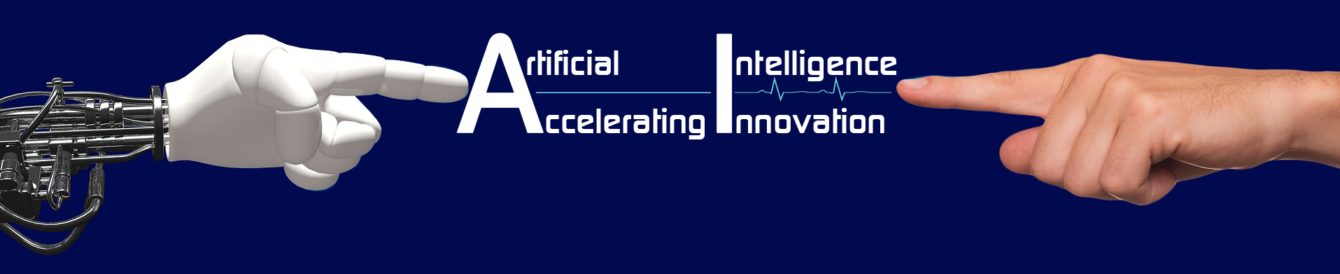SQL INSERT INTO Statement : SQL INSERT INTO statement is used to insert new records in a table.
INSERT INTO Syntax
- It is possible to write the INSERT INTO statement in two ways.
- The first way specifies both the column names and the values to be inserted:
INSERT INTO table_name (column1, column2, column3, …)
VALUES (value1, value2, value3, …);
- If you are adding values for all the columns of the table, you do not need to specify the column names in the SQL query.
- However, make sure the order of the values is in the same order as the columns in the table.
- The INSERT INTO syntax would be as follows:
INSERT INTO table_name
VALUES (value1, value2, value3, …);
Demo Database
Below is a selection from the “Customers” table in the Northwind sample database:
| CustomerID | CustomerName | ContactName | Address | City | PostalCode | Country |
| 89 | White Clover Markets | Karl Jablonski | 305 – 14th Ave. S. Suite 3B | Seattle | 98128 | USA |
| 90 | Wilman Kala | Matti Karttunen | Keskuskatu 45 | Helsinki | 21240 | Finland |
| 91 | Wolski | Zbyszek | ul. Filtrowa 68 | Walla | 01-012 | Poland |
INSERT INTO Example
The following SQL statement inserts a new record in the “Customers” table:
Example
INSERT INTO Customers (CustomerName, ContactName, Address, City, PostalCode, Country)
VALUES (‘Cardinal’, ‘Tom B. Erichsen’, ‘Skagen 21’, ‘Stavanger’, ‘4006’, ‘Norway’);
Output
The selection from the “Customers” table will now look like this:
| CustomerID | CustomerName | ContactName | Address | City | PostalCode | Country |
| 89 | White Clover Markets | Karl Jablonski | 305 – 14th Ave. S. Suite 3B | Seattle | 98128 | USA |
| 90 | Wilman Kala | Matti Karttunen | Keskuskatu 45 | Helsinki | 21240 | Finland |
| 91 | Wolski | Zbyszek | ul. Filtrowa 68 | Walla | 01-012 | Poland |
| 92 | Cardinal | Tom B. Erichsen | Skagen 21 | Stavanger | 4006 | Norway |
Insert Data Only in Specified Columns
It is also possible to only insert data in specific columns.
The following SQL statement will insert a new record, but only insert data in the “CustomerName”, “City”, and “Country” columns (CustomerID will be updated automatically):
Example
INSERT INTO Customers (CustomerName, City, Country)
VALUES (‘Cardinal’, ‘Stavanger’, ‘Norway’);
Output
The selection from the “Customers” table will now look like this:
| CustomerID | CustomerName | ContactName | Address | City | PostalCode | Country |
| 89 | White Clover Markets | Karl Jablonski | 305 – 14th Ave. S. Suite 3B | Seattle | 98128 | USA |
| 90 | Wilman Kala | Matti Karttunen | Keskuskatu 45 | Helsinki | 21240 | Finland |
| 91 | Wolski | Zbyszek | ul. Filtrowa 68 | Walla | 01-012 | Poland |
| 92 | Cardinal | null | null | Stavanger | null | Norway |