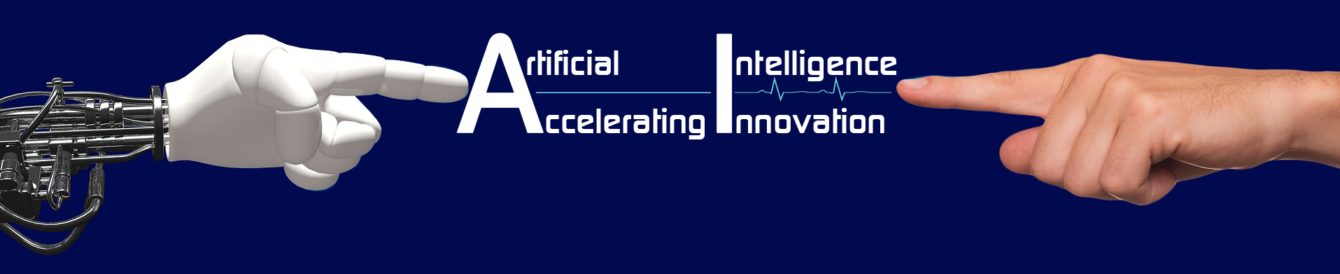INTRODUCTION TO NETWORK
What is a Network?
A network consists of two or more computers that are linked in order to share resources (such as printers and CD-ROMs), exchange files, or allow electronic communications. The computers on a network may be linked through cables, telephone lines, radio waves, satellites, or infrared light beams.
Why You Need a Computer Network?
Sharing data through the use of floppy disks is not an efficient or cost-effective manner in which to operate businesses. Businesses needed a solution that would successfully address the following three problems:
- How to avoid duplication of equipment and resources
- How to communicate efficiently
- How to set up and manage a network
Businesses realized that networking technology could increase productivity while saving money.
A local area network (LAN) connects your company’s computers, allowing them to share and exchange a variety of information. Here are some of the ways a computer network can help your business:
File sharing – Have you ever needed to access a file stored on another computer? A network makes it easy for everyone to access the same file and prevents people from accidentally creating different versions.
Printer sharing – If you use a computer, chances are you also use a printer. With a network, several computers can share the same printer. Although you might need a more expensive printer to handle the added workload, it’s still cheaper to use a network printer than to connect a separate printer to every computer in your office.
Communication and collaboration – It’s hard for people to work together if no one knows what anyone else is doing. A network allows employees to share files, view other people’s work, and exchange ideas more efficiently. In a larger office, you can use e-mail and instant messaging tools to communicate quickly and to store messages for future reference.
Organization – A variety of network scheduling software is available that makes it possible to arrange meetings without constantly checking everyone’s schedules. This software usually includes other helpful features, such as shared address books and to-do lists.
Shared Internet access – If you have several computers but just one phone line, a network makes using the Internet much easier.
ADVANTAGES OF NETWORK
Speed – Sharing and transferring files within Networks are very rapid. Thus saving time, while maintaining the integrity of the file.
Cost – Individually licensed copies of many popular software programs can be costly. Networkable versions are available at considerable savings. Shared programs, on a network allows for easier upgrading of the program on one single file server, instead of upgrading individual workstations.
Security – Sensitive files and programs on a network are passwords protected (established for specific directories to restrict access to authorized users) or designated as “copy inhibit,” so that you do not have to worry about illegal copying of programs.
Centralized Software Management – Software can be loaded on one computer (the file server) eliminating that need to spend time and energy installing updates and tracking files on independent computers throughout the building.
Resource Sharing – Resources such as, printers, fax machines and modems can be shared.
Electronic Mail – E-mail aids in personal and professional communication. Electronic mail on a LAN can enable staff to communicate within the building having tot to leave their desk.
Flexible Access – Access their files from computers throughout the firm.
Workgroup Computing – Workgroup software (such as Microsoft BackOffice) allows many users to work on a document or project concurrently.
DISADVANTAGES OF NETWORK
- Server faults stop applications being available
- Network faults can cause loss of data.
- Network fault could lead to loss of resources
- User work dependent upon network
- System open to hackers
- Decisions tend to become centralized
- Could become inefficient
- Could degrade in performance
- Resources could be located too far from users
TYPES OF NETWORKS
Network can be mainly classified into two categories.
1. Wired Network – System are connected through cable media is called as wired Network.
2. Wireless Network – Systems are connected through satellite is called as wireless Network
Based on the distance network can be classified into three categories.
1. LAN – LOCAL AREA NETWORK
2. MAN – METRO POLITON AREA NETWORK
3. WAN – WIDE AREA NETWORK
LOCAL AREA NETWORK (LAN) – A network is said to be Local Area Network (LAN) if it is confined relatively to a small area. It is generally limited to a building or a geographical area, expanding not more than a mile apart to other computers.
Advantages of Local Area Network (LAN):
- Workstations can share peripheral devices like printers. This is cheaper than buying a printer for every workstation.
- Workstations do not necessarily need their own hard disk or CD-ROM drives which make them cheaper to buy than standalone PCs.
- User can save their work centrally on the network’s file server. This means that they can retrieve their work from any workstation on the network.
- They don’t need to go back to the same workstation all the time.
- Users can communicate with each other and transfer data between workstations very easily.
- One copy of each application package such as a ms-office, visual basic etc. can be loaded onto the server and shared by all users instead of onto every workstation.
Disadvantages of Local Area Network (LAN):
- Special security measures are needed to stop users from using programs and data.
- Networks are difficult to set up and need to be maintained by skilled technicians.
- If the file server develops a serious fault, all the users are affected, rather than just one user in the case of a stand-alone machine.
METROPOLITAN AREA NETWORK (MAN) – Metropolitan Area Network (MAN) covers larger geographic areas, such as cities. Often used by local libraries and government agencies often to connect to citizens and private industries.
WIDE AREA NETWORK (WAN) – Wide Area Networks (WANs) connect larger geographic areas, such as London, the UK, or the world. In this type of network dedicated transoceanic cabling or satellite uplinks may be used.
BASED ON THE OPERATING SYSTEM NETWORK CAN BE CLASSIFIED INTO TWO CATEGORIES.
PEER-TO-PEER
- Peer-to-peer network allow users to share resources and files located on their computers and to access shared resources found on other computers.
- Peer-to-peer network do not have a file server or a centralized management source.
- In a peer-to-peer network, all computers are considered equal; they all have the same abilities to use the resources available on the network.
- Peer-to-peer networks are designed primarily for small to medium local area networks.
Advantages of a peer-to-peer network:
- Less initial expense
- No need for a dedicated server.
Disadvantages of a peer-to-peer network:
- Decentralized – No central repository for files and applications.
- Security – Does not provide the security available on a client/server network.
CLIENT-SERVER TECHNOLOGY
- Client/server network operating systems allow the network to centralize functions and applications in one or more dedicated file servers.
- The file servers become the heart of the system, providing access to resources and providing security.
- Individual workstations (clients) have access to the resources available on the file servers.
- The network operating system provides the mechanism to integrate all the components of the network and allow multiple users to simultaneously share the same resources irrespective of physical location. Novell Netware and Windows 2000/2003 Server are examples of client/server network operating systems.
Advantages of a client/server Network:
Centralized – Resources and data security are controlled through the server.
Scalability – Any or all elements can be replaced individually as needs increase.
Flexibility – New technology can be easily integrated into system.
Interoperability – All components (client/network/server) work together.
Accessibility – Server can be accessed remotely and across multiple platforms.
Disadvantages of a client/server Network:
Expense – Requires initial investment in dedicated server.
Maintenance – Large networks will require Staff to ensure Efficient operation.
Dependence – When server goes down, operations will cease across the network.
NETWORK ESSENTIAL
Local Area Network – A Local Area Network (LAN) is a network that is confined to a relatively small area. It is generally limited to a geographic area such as a writing lab, school, or building.
Components Required to build a Local Area Network (LAN)
- FILE SERVERS
- WORKSTATIONS
- NETWORK CABLE
- NETWORK INTERFACE CARDS
- CONNECTORS
- NOS – NETWORK OPERATING SYSTEM
FILE SERVER
- The heart of most networks is the file server.
- They are fast computers large RAM and storage space with a fast network interface card.
- The file server controls the communication of information between the nodes on a network.
- Sends and receive data from the workstations.
- This requires a computer that can store a lot of information and share it very quickly.
WORKSTATIONS
PCs configured with the network interface card, network software connected to the file server with appropriate cable.
NETWORK CABLE
- Cable is the medium through which information usually moves from one network device to another. There are several types of Cable which are commonly used with LANs.
- The type of cable chosen for a network is related to the network topology, protocol, and size. Understanding the characteristics of different types of cable and how they relate to other aspects of a network is necessary for the development of a successful network.
TYPES OF NETWORK CABLE
NETWORK CABLE CAN BE MAINLY CLASSIFIED INTO THREE TYPES.
- CO-AXIAL CABLE
THICKNET COAXIAL CABLE
THINNET COAXIAL CABLE - TWISTED PAIR CABLE
SHIELDED TWISTED PAIR CABLE – STP
UNSHIELDED TWISTEDPAIR CABLE – UTP - OPTIC FIBRE CABLE
SINGLE MODE FIBRE OPTIC CABLE
MULTI MODE FIBRE OPTIC CABLE
COAXIAL CABLE – Coaxial cable has a single copper conductor at its center. A plastic layer provides insulation between the center conductor and a braided metal shield. The metal shield helps to block any outside interference from fluorescent lights, motors, and other computers.
Merits and Demerits:
- Coaxial cabling is difficult to install.
- It is highly resistant to signal interference.
- It can support greater cable lengths between network devices than twisted pair cable.
- The two types of coaxial cabling are thick coaxial and thin coaxial.
THINNET COAXIAL CABLE
- Thin coaxial cable is also referred to as Thinnet.
- 10Base2 refers to the specifications for thin coaxial cable carrying Ethernet signals.
- The 2 refers to the approximate maximum segment length being 200 meters. In actual fact the maximum segment length is 185 meters.
- Thin coaxial cable is popular in school networks, especially linear bus networks.
THICKNET COAXIAL CABLE
- Thick coaxial cable is also referred to as Thicknet.
- 10Base5 refers to the specifications for thick coaxial cable carrying Ethernet signals.
- The 5 refers to the maximum segment length being 500 meters.
- Thick coaxial cable has an extra protective plastic cover that helps keep moisture away from the center conductor. This makes thick coaxial a great choice when running longer lengths in a linear bus network.
- One disadvantage of thick coaxial is that it does not bend easily and is difficult to install.
COAXIAL CABLE CONNECTORS
- The most common type of connector used with coaxial cables is the Bayone-Neill-Concelman (BNC) connector.
- Different types of adapters are available for BNC connectors, including a T-connector, barrel connector, and terminator.
- Connectors on the cable are the weakest points in any network. To help avoid problems with your network, always use the BNC connectors that crimp, rather than screw, onto the cable
TWISTED PAIR CABLE
Twisted pair cabling comes in two varieties.
1. UNSHIELDED TWISTED PAIR CABLE – UTP
2. SHIELDED TWISTEDPAIR CABLE – STP
UNSHIELDED TWISTED PAIR (UTP) CABLE – Unshielded Twisted Pair (UTP) is the most popular and is generally the best option for Local Area networks. The quality of UTP may vary from telephone-grade wire to extremely high-speed cable. The cable has four pairs of wires inside the jacket. Each pair is twisted with a different number of twists per inch to help eliminate interference from adjacent pairs and other electrical devices. The tighter the twisting, the higher the supported transmission rate and the greater the cost per foot. The EIA/TIA (Electronic Industry Association/Telecommunication Industry Association) has established standards of UTP and rated five categories of wire.
CATEGORIES OF UNSHIELDED TWISTED PAIR
| TYPE | USE |
| CATEGORY 1 | VOICE ONLY (TELEPHONE WIRE) |
| CATEGORY 2 | DATA TO 4 MBPS (LOCALTALK) |
| CATEGORY 3 | DATA TO 10 MBPS (ETHERNET) |
| CATEGORY 4 | DATA TO 20 MBPS (16 MBPS TOKEN RING) |
| CATEGORY 5 | DATA TO 100 MBPS (FAST ETHERNET) |
SHIELDED TWISTED PAIR (STP) CABLE – A disadvantage of UTP is that it may be susceptible to radio and electrical frequency interference. Shielded twisted pair (STP) is suitable for environments with electrical interference. The extra shielding can make the cables quite bulky. Shielded twisted pair is often used on networks using Token Ring topology
FIBER OPTIC CABLE – Fiber optic cabling consists of a center glass core surrounded by several layers of protective materials. It transmits light rather than electronic signals eliminating the problem of electrical interference. This makes it ideal for certain environments that contain a large amount of electrical interference. It has also made it the standard for connecting networks between buildings, due to its immunity to the effects of moisture and lighting.
- Fiber optic cable has the ability to transmit signals over much longer distances than coaxial and twisted pair.
- It has the capability to carry information at vastly greater speeds.
- This capacity broadens communication possibilities to include services such as video conferencing and interactive services.
- The cost of fiber optic cabling is comparable to copper cabling. It is more difficult to install and modify.
- 10BaseF refers to the specifications for fiber optic cable carrying Ethernet signals
Facts about fiber optic cables:
- Outer insulating jacket is made of Teflon or PVC.
- Kevlar fiber helps to strengthen the cable and prevent breakage.
- A plastic coating is used to cushion the fiber center.
- Center (core) is made of glass or plastic fibers.
Fiber Optic Connector – The most common connector used with fiber optic cable is an ST connector. It is barrel shaped, similar to a BNC connector. A newer connector, the SC, is becoming more popular. It has a squared face and is easier to connect in a confined space
ETHERNET CABLE SUMMARY
| SPECIFICATION | CABLE TYPE | MAXIMUM LENGTH |
| 10BaseT | Unshielded Twisted Pair | 100 meters |
| 10Base2 | Thin Coaxial | 185 meters |
| 10Base5 | Thick Coaxial | 500 meters |
| 10BaseF | Fiber Optic | 2000 meters |
| 100BaseT | Unshielded Twisted Pair | 100 meters |
| 100BaseTX | Unshielded Twisted Pair | 220 meters |
NETWORK INTERFACE CARD (NIC)
- A network interface card (NIC) is a printed circuit board that provides network communication capabilities to and from a personal computer. Also called a Local Area Network (LAN) adapter.
- NIC are major factor in determining the speed and performance of a network.
- Network card can be mainly classified into two types.
- ARCNET CARD – Attached Resource Network
- ETHERNET CARD
ETHERNET CARDS
- This is becoming a standard for PCs.
- Macintosh includes an option for a pre-installed Ethernet card.
- Ethernet cards contain connections for either coaxial or twisted pair cables (or both). For twisted pair connection RJ-45 connection will be used
| Ethernet Card vs. Arc net Card | |
| Ethernet | Arc Net |
| Fast data transfer (10 to 100 Mbps) | Slow data transfer -2.5 Mbps |
| Supports EISA & PCI slots. | Supports ISA slot only. |
| It is a 16 & 32 Bit Card | It is a 8 Bit Card |
| Supports Unlimited Clients | Supports only 256 nodes. |
| Supports all the three types of Topologies. | Supports only Bus and Ring Topologies. |
CONNECTING DEVICES
SWITCH – Switch provides a central connection point for cables from workstations, servers, and peripherals. In a star topology, twisted-pair wire is run from each workstation to a central
Concentrator.
HUBS – Hubs are multi slot concentrators into which can be plugged a number of multi-port cards to provide additional access as the network grows in size. Some concentrators are passive, that is, they allow the signal to pass from one computer to another without any change.
NETWORK OPERATING SYSTEM
What is a Network Operating System?
Operating systems, such as DOS and Windows, which are designed for single users to control one computer, network operating systems (NOS) coordinate the activities of multiple computers across a network. The network operating system acts as a director to keep the network running smoothly. Novell Netware, Linux and Windows 2003 Server are the examples of network operating systems.
PHYSICAL TOPOLOGY
What is a Topology?
- Network topology defines the structure of the network.
- One part of the topology definition is the physical topology, which is the actual layout of the wire or media.
- The other part is the logical topology, which defines how the media is accessed by the hosts for sending data.
- The following sections discuss the physical topologies used in networks.
TYPES OF PHYSICAL TOPOLOGIES
- Bus topology
- Ring topology
- Star topology
- Mesh \ tree topology
- Extended star topology
- Hierarchical topology
BUS TOPOLOGY – A bus topology uses a single backbone cable that is terminated at both ends. All the hosts connect directly to this backbone.
- A bus topology consists of a main run of cable with a terminator at each end.
- All nodes (file server, workstations, and peripherals) are connected to the linear cable.
- Ethernet and Local Talk networks use a linear bus topology.
COMPONENTS REQUIRED FOR BUS TOPOLOGY:
- Co-axial cable
- BNC connector
- T-connector
- Terminate resistor
- Ethernet card
Advantages of a Bus Topology
- Easy to connect a computer or peripheral to a bus Topology.
- Requires less cable length than a star topology.
Disadvantages of a Bus Topology
- Entire network shuts down if there is a break in the main cable.
- Terminators are required at both ends of the backbone cable.
- Difficult to identify the problem if the entire network shuts down.
- Not meant to be used as a stand-alone solution in a large building.
RING TOPOLOGY – A ring topology connects one host to the next and the last host to the first. This creates a physical ring of cable.
- A bus topology consists of a main run of cable with a terminator at each end.
- All nodes (file server, workstations, and peripherals) are connected to the linear cable.
- Ethernet and Local Talk networks use a linear bus topology.
COMPONENTS REQUIRED FOR RING TOPOLOGY:
- Co-axial cable
- BNC connector
- T-connector
- Ethernet card
Advantages of a Ring Topology
- Easy to connect a computer or peripheral to a bus Topology.
- Requires less cable length than a star topology.
Disadvantages of a Ring Topology
- Entire network shuts down if there is a break in the main cable.
- Terminators are required at both ends of the backbone cable.
- Difficult to identify the problem if the entire network shuts down.
- Not meant to be used as a stand-alone solution in a large building.
STAR TOPOLOGY
- A star topology is designed with each node (file server, workstations, and peripherals) connected directly to a central network hub or switch.
- Data on a star network passes through the hub or switch before continuing to its destination.
- The hub or switch manages and controls all functions of the network. It also acts as a repeater for the data flow. This configuration is common with twisted pair cable, it can also be used with fiber optic cable also.
COMPONENTS REQUIRED FOR STAR TOPOLOGY:
- Twisted pair cable
- Rj45 connector
- Ethernet card
- Hub or switch
Advantages of a Star Topology
- Easy to install and wire.
- No disruptions to the network while connecting or removing devices.
- Easy to detect faults and to remove parts.
Disadvantages of a Star Topology
- Requires more cable length than a bus topology.
- If the hub or switch fails, nodes attached are disabled.
- More expensive than bus topologies because of the cost of the concentrators.
- The protocols used with star configurations are usually Ethernet or Local Talk. Token Ring uses a similar topology called the star-wired ring.
MESH / TREE TOPOLOGY
- A tree topology combines characteristics of linear bus and star topologies. It consists of groups of star-configured workstations connected to a linear bus backbone cable.
- Tree topologies allow for the expansion of an existing network and enable schools to configure a network to meet their needs.
Advantages of a Mesh / Tree Topology
- Point-to-point wiring for individual segments.
- Supported by several hardware and software venders.
Disadvantages of a Mesh / Tree Topology
- Overall length of each segment is limited by the type of cabling used.
- If the backbone line breaks, the entire segment goes down.
- More difficult to configure and wire than other topologies.
CONSIDERATIONS WHEN CHOOSING A TOPOLOGY
1. Money – A linear bus network may be the least expensive way to install a network.
2. Length of cable needed – The linear bus network uses shorter lengths of cable.
3. Future growth – With a star topology, expanding a network is easily done by adding
another concentrator.
4. Cable type – The most common cable using in LAN is unshielded twisted pair, which is
most often used with star topologies.
NETWORK DEVICES
What is Network Devices?
Equipment that connects directly to a network segment is referred to as a device. These devices are broken up into two classifications.
- End-user Devices
- Network devices
- End-user devices include computers, printers, scanners, and other devices that provide services directly to the user.
- Network devices include all the devices that connect the end-user devices together to allow them to communicate.
THE VARIOUS TYPES OF CONNECTING DEVICES ARE:
- SWITCH
- HUB
- REPEATER
- ROUTER
- BRIDGE
- GATEWAY
SWITCH
- A concentrator is a device that provides a central connection point for cables from workstations, servers, and peripherals.
- In a star topology, twisted-pair wire is run from each workstation to a central switch/hub.
- Most switches are active, that is they electrically amplify the signal as it moves from one device to another. Switches no longer broadcast network packets as hubs did in the past, they memorize addressing of computers and send the information to the correct location directly.
Switches are:
- Usually configured with 8, 12, or 24 RJ-45 ports
- Often used in a star or star-wired ring topology
- Sold with specialized software for port management
- The switch uses a filtering/switching mechanism that redirects data flow to the most suitable machines, based on certain elements found in the data packets.
- A switch, operating on the transport layer of the OSI model.
- It inspects the source and destination addresses of the messages, and creates a table that lets it find out which machine is connected to which port on the switch.
- Once it knows the destination port, the switch only sends the message to the right port, and the other ports are then free for other transmissions which may be taking place at the same time.
- Consequently, each data exchange can run at the nominal transfer rate (more bandwidth sharing), without collisions.
- The most advanced switches, called layer 7 switches. A layer 7 switch can be used for load balancing
HUB
- A hub is an element of hardware for centralizing network traffic coming from multiple hosts, and to propagate the signal.
- The hub has a certain number of ports (it has enough ports to link machines to one another, usually 4, 8, 16 or 32).
- Its only goal is to recover binary data coming into a port and send it to all the other ports.
- A hub operates on layer 1 of the OSI model.
- The hub connects several machines together, sometimes arranged in a star shape.
- All the communication coming from the machines on the network passes through it.
- There are two categories of hubs:
“Active” hubs: They are connected to an electrical power source and are used to refresh the signal being sent to the ports.
Passive ports: They simply send the signal to all the connected hosts, without amplifying it.
- Hubs generally have a special port called an “uplink” for connecting two hubs together using a patch cable.
REPEATER
- A repeater is a network device used to regenerate a signal.
- Repeaters regenerate analog or digital signals distorted by transmission loss due to attenuation.
- A repeater does not perform intelligent routing.
ROUTER
Routers have all capabilities of the previous devices. Routers can regenerate signals, concentrate multiple connections, convert data transmission formats, and manage data transfers. They can also connect to a WAN, which allows them to connect LANs that are separated by great distances.
- A router translates information from one network to another; it is similar to a super intelligent bridge.
- Routers select the best path to route a message, based on the destination address and origin. The router can direct traffic to prevent head-on collisions, and is smart enough to know when to direct traffic along back roads and shortcuts.
- Bridges can know only the addresses of all computers on each side of the network. But routers know the addresses of computers, bridges, and other routers on the network.
- Routers can even “listen” to the entire network to determine which sections are busiest and based on that they can redirect data around those sections until they clear up.
- The router can serves as the translator between the information on your LAN and the Internet. It also determines the best route to send the data over the Internet.
Routers can:
- Direct signal traffic efficiently
- Route messages between any two protocols
- Route messages between linear bus, star, and star-wired ring topologies
- Route messages across fiber optic, coaxial, and twisted-pair cabling
BRIDGE
- Bridges can be used to connect different types of cabling, or physical topologies. They must be used between networks with the same protocol.
- A bridge is a device that allows you to segment a large network into two smaller, more efficient networks. If you are adding to an older wiring scheme and want the new network to be up-to-date, a bridge can connect the two.
- A bridge monitors the information traffic on both sides of the network so that it can pass packets of information to the correct location.
- Bridges mostly can “listen” to the network and automatically figure out the address of each computer on both sides of the bridge.
- The bridge can inspect each message and, if necessary, broadcast it on the other side of the network.
- The bridge manages the traffic to maintain optimum performance on both sides of the network.
- It keeps information flowing on both sides of the network, but it does not allow unnecessary traffic through.
GATEWAY
A gateway is a hardware / software system for connecting two networks together, in order to serve as an interface between different network protocols.
When a remote user contacts the gateway, it examines the user request; if that request corresponds to the rules that the network administrator has set, the gateway creates a link between the two networks. The information, therefore, is not directly transmitted; rather, it is translated in order to ensure continuity between the two protocols. Gateway is an interface between two different kinds of networks, this system offers additional security, as all information is carefully inspected (which may cause a delay) and is sometimes recorded in an event log.
The major drawback of this system is that there must be an application of this kind available for each service (FTP, HTTP, Telnet, etc.).
OSI LAYER
Virtually all networks in use today are based in some fashion on the Open Systems Interconnection (OSI) standard. OSI was developed in 1984 by the International Organization for Standardization (ISO), a global federation of national standards organizations representing approximately 130 Countries. The ISO created the OSI to make the IOS more efficient.
ISO – International Organization for Standardization
OSI – Open System Interconnection
IOS – Internet work Operating System
The seven layers, which separate into two sets, are:
APPLICATION SET
- Layer 7: Application
- Layer 6: Presentation
- Layer 5: Session
TRANSPORT SET
- Layer 4: Transport
- Layer 3: Network
- Layer 2: Data
- Layer 1: Physical
APPLICATION LAYER – This is the layer that actually interacts with the operating system or application whenever the user chooses to transfer files, read messages or perform other network related activities.
RESPONSIBLE FOR APPLICATION LAYER
- Interface between the user & the computer (applications & Gateways).
- Provides services that directly support user applications, such as the USER INTERFACE, E-MAIL, FILE TRANSFER, TERMINAL EMULATION, DATABASE ACCESS, etc.
- Allows applications to use the network.
- Handles Network access, flow control & error recovery.
PRESENTATION LAYER – The Presentation layer performs code conversion and data reformatting (syntax translation). It is the translator of the network, making sure the data is in the correct form for the receiving application.
RESPONSIBLE FOR PRESENTATIOAN LAYER
- Translation of data into understandable format for transmission.
2. Handles character encoding, bit order and byte order issues. Encodes and decodes data.
3.Data compression and encryption takes place at this layer.
4.Generally determines the structure of data.
5.The redirector works at this layer.
6.Responsible for protocol conversion.
8. Communicates through GATEWAYS and APPLICATION INTERFACES
S E S S I O N L A Y E R – This Layer establishes, maintains and ends communication with the receiving device. The Session layer decides when to turn communication on and off between two computers. It provides the mechanisms that control the data-exchange process and coordinates the interaction between them. It sets up and clears communication channels between two communicating components.
RESPONSIBLE FOR SESSION LAYER
- Responsible for opening, using and closing session. It allows applications on connecting systems to establish a session.
- Provides synchronization between communicating computers (nodes), messages are sent between layers (i.e. Manages upper layer errors).
- Also places checkpoints in the data flow, so that if transmission fails, only the data after last checkpoint needs to be retransmitted.
- Handles remote procedure calls.
- Communicates through Gateways & application interfaces.
TRANSPORT LAYER – The Transport layer ensures data is successfully sent and received between the two computers. If data is sent incorrectly, this layer has the responsibility to ask for retransmission of the data. This layer acts as an interface between the bottom and top three layers. By providing the session layer with a reliable message-transfer service, it hides the detailed operation of the underlying network from the session layer. This layer maintains flow control of data and provides for error checking and recovery of data between the devices.
RESPONSIBLE FOR TRANSPORT LAYER
- Responsible for PACKET HANDLING. Ensures error free delivery. Repackages messages, divides messages into smaller packets (Fragments and reassembles data), and handles error handling.
2. Ensures proper sequencing and without loss and duplication.
3. Takes action to correct faulty transmissions.
4. Controls flow of data.
5. Acknowledges successful receipt of data.
6. TCP/SPX – connection oriented communication for applications to ensure error free delivery.
8. Communicates through Gateway Services, routers & Brouters.
NETWORK LAYER – The Network layer establishes, maintains, and terminates logical and/or physical connections. The network layer is responsible for translating logical addresses, or names, into physical addresses. It provides network routing and flow-control functions across the computer-network interface This layer provides transparent transfer of data between end systems.
RESPONSIBLE FOR NETWORK LAYER
- Logical addressing – software addresses to hardware addresses are resolved (ARP/RARP).
2. Routing of message (Packets) between hosts & networks (IP/IPX).
3. Determining the best route (Makes routing decisions & forwards packets for devices that could be farther away than a single link.
4. Moves information to the correct address.
5. Sends messages and reports errors regarding packet delivery (ICMP)
6. Communicates through GATEWAY SERVICES, ROUTERS & BROUTERS
DATALINK LAYER – The Data-Link layer handles the physical transfer, framing, flow control and error-control functions (and retransmission in the event of an error) over a single transmission link. It is responsible for getting the data packaged and onto the network cable. The data link layer provides the network layer reliable information-transfer capabilities. The data-link layer is often subdivided into two parts.
- Logical Link Control (LLC)
- Medium Access Control (MAC)
RESPONSIBLE FOR DATALINK LAYER
- Provides for flow of data over a single link from one device to another.
- Controls access to communication channel.
3. Controls flow of data.
4. Packets placed into frames at this layer.
5. Identifies the specific computer on the network.
6. CRC is added at this Layer (Error detection).
7. If CRC fails at the receiving computer, this layer will request re-transmission.
8. MAC addresses are resolved at this Layer (switches, brouters and bridges function on this layer using the MAC sub layer).
9. Sends data from network layer to physical layer.
10. Manages physical layer communications between connecting systems.
11. Data frames are sent between layers.
12. Communicates through: SWITCHES, BRIDGES & INTELLIGENT HUBS.
13. The data-link layer is often subdivided into two parts.
i) Logical Link Control (LLC)
ii) Medium Access Control (MAC)
- LLC (Logical Link Control) – The upper sub-layer, which establishes and maintains links between communicating devices. Also responsible for frame error correction and hardware addresses.
- MAC (Media Access Control) – The lower sub-layer, which controls how devices share a media channel.
PHYSICAL LAYER – The Physical layer provides the electrical and mechanical interface to the network medium (the cable). This layer gives the data-link layer its ability to transport a stream of serial data bits between two communicating Systems. It conveys the bits that move along the cable. It is responsible for making sure that the raw bits get from one place to another, no matter what shape they are in.
RESPONSIBLE FOR PHYSICAL LAYER
- Data (BITS) is sent across physical media like wires and ‘hubs.
- Responsible for encoding scheme (like Manchester encoding)
- Defines cables, cards and physical aspects.
- Provides electrical and mechanical interfaces for a network.
- Specifies how signals are transmitted on network
- Communicates through: REPEATERS, HUBS, SWITCHES, CABLES, CONNECTORS, RECEIVERS & MULTIPLEXERS
P R O T O C O L
A protocol is a set of rules that governs the communications between computers on a network. These rules include guidelines that regulate the following characteristics of a network.
TCP / IP
- The most popular networking protocols are Transmission Control Protocol/Internet Protocol (TCP/IP).
- TCP/IP was originally developed in the 1970s by the Department of Defense (DOD) as a way of connecting dissimilar networks that would be capable of withstanding a nuclear attack.
- It is important to note that although TCP and IP are the cornerstone protocols, TCP/IP is actually a collection of many protocols that are generically referred to as the TCP/IP protocol suite.
- The two main protocols that make up the TCP/IP suite of protocols are TCP and IP.
- These protocols fall into the Transport and Network layers of the OSI model, respectively.
- IP functions at the Network layer of the OSI model.
- The primary function of IP is to provide each attached device with a unique address.
- Each address indicates not only the individual device, but also the network to which the device belongs.
- The IP protocol is also responsible for routing packets over an internet work.
- The IP address is used to determine the exact location of the destination network where the device exists.
- TCP is a Transport layer protocol whose primary function is to provide reliable delivery of data through a connection oriented service.
Benefits of TCP/IP:
TCP/IP is commonly used as the Transport and Network layer protocol for these reasons:
1. It supports almost all network operating systems. It is the required protocol for communicating over the Internet. if you want to connect to the Internet your computer has to use TCP/IP.
2. The protocol is designed to be fault tolerant and is able to dynamically reroute packets if network links become unavailable (assuming alternate paths exist).
3. Protocol companions such as Dynamic Host Configuration Protocol (DHCP) simplify IP address management.
4. Domain Name System (DNS) is used with TCP/IP to resolve a fully qualified domain name (FQDN), such as sybex.com with its corresponding IP address.
- TCP/IP is scalable to small and large networks.
Disadvantages of TCP/IP
Although TCP/IP and the Internet have been wildly successful, using this protocol has disadvantages.
1. Managing IP addresses is complicated and cumbersome. IP address errors are usually due to administrative error.
2. Troubleshooting TCP/IP problems on your network requires an understanding of how TCP/IP works and of the more than a dozen protocols that are included in the suite.
3. Taking advantage of some of the best features of the TCP/IP suite requires considerable skill and knowledge. Depending on your type of business, mastering TCP/IP will require a significant amount of education for you or necessitate the hiring of an expert.
IP ADDRESSING
- Ipv4 only uses 32-bit (4-byte) addresses, which limits the address space to 4,294,967,296 (232) possible unique addresses.
- Many IP address are reserved for special purposes such as private networks (~18 million addresses) and multicast addresses (~270 million addresses).
- This reduces the number of addresses that can be allocated as public Internet addresses, and as the number of addresses available is consumed, an IPv4 address shortage appears. This limitation has helped stimulate the push towards IPv6.
- IPv4 addresses are usually represented in dotted-decimal notation (four numbers, each ranging from 0 to 255, separate by dots, e.g. 147.132.42.18).
- Each range from 0 to 255 can be represented by 8 bits, and is therefore called an octet. It is possible, although less common, to write IPv4 addresses in binary or hexadecimal.
- When converting, each octet is treated as a separate number. (So 255.255.0.0 in dot-decimal would be FF.FF.00.00 in hexadecimal.)
- Currently, three classes of networks are commonly used.
i) Class A
ii) Class B
iii) Class C
- These classes may be segregated by the number of octets used to identify a single network, and also by the range of numbers used by the first octet.
- Class A networks (the largest) are identified by the first octet, which ranges from 0 to 127. Within the class A networks, the 0 network is reserved by IANA and 127 is reserved for the loop back network.
- Class B networks are identified by the first two octets, the first of which ranges from 128 to 191.
- Class C networks (the smallest) are identified by the first three octets, the first of which ranges from 192 to 223.
OPERATING SYSTEM
Introduction
Although you might encounter several different operating systems in the field, the vast majority of all the operating systems associated with personal computers fall into two Microsoft product lines:
- Windows 9x line (Windows 95/98/Me)
- Windows NT line (Windows NT/2000/XP/2003).
- The Windows 9 x lines of products are designed for the PC consumer and Small Office/Home Office (SOHO) business markets. These products feature ease-of-use interfaces, the capability to work with a large number of different hardware devices and software applications & built-in peer-to-peer networking capabilities.
- The Windows NT line of products is designed to work in client / server networking models associated with small – to – large business environments. These operating systems feature centralized administration and a high degree of security needed for business and enterprise computing.
WINDOWS 9X PRODUCTS
Due to the huge installed base of Windows 95, Windows 98 and Windows Me products, every technician needs to be familiar with these operating systems for at least the immediate future. The 9x version of Windows (including Me) has been produced as five distinct products:
- Windows 95
- Windows 95 OSR2
- Windows 98
- Windows 98 SE
- Windows Millennium Edition
WINDOWS 95
- In 1995, Microsoft releases a different-looking Windows environment called Windows 95.
- It offered improved multimedia support for video and sound file applications, Plug-and-Play hard-ware support, 32 bit advanced multitasking functions, improved email and fax capabilities through Microsoft Exchange and the Microsoft Network for easy wide area network (WAN) usage.
- Windows 95 offered built in Plug-and-Play capability. When it was combined with a hardware system that implemented PnP BIOS, expansion slots and adapter.
WINDOWS 95 OSR2
- OSR stands for OEM (Original Equipment Manufacturer) Service Release.
- Windows 95 OSR2, also known as Windows 95b, was an upgrade of the original Windows 95 package and included and fixes for version 1.
- Microsoft Internet Explorer 3.0 and Personal Web server also included an enhanced file allocation table system referred to as FAT32.
- In addition to the FAT32 system OSR2 offered advanced power management (APM) functions, bus mastering support, MMX multimedia support, and enhanced PCMCIA functions over version 1 (which was referred to an OSR1, or Service Pack 1).
- Also new in OSR2 was HDD/CD-ROM DMA access support. The feature was located in the Control Panel System, Device Manager, and Disk Drives Window.
- OSR stands for OEM (Original Equipment Manufacturer) Service Release.
WINDOWS 98
- Microsoft’s Windows 98 replaced the Windows 95 operating system. Although many of its features remained basically the same as those of Windows 95, Windows 98 did bring certain new items to the system.
- Windows 98 extended the desktop to the Internet, creating a Web-based desktop environment. This feature was designed to make internet (or intranet) access as seamless as possible for the user.
- It also enabled Windows 98 to perform unattended self upgrades directly from the Microsoft Web site when new items or repairs were released.
- In addition, the Windows 98 product introduced the automated Startup Disk creator that installs CD-ROM support and the System Information tool on the disk.
WINDOWS 98 SE
- In 1999, Microsoft produced an improved version of Windows 98 known as Windows 98SE (Second Edition).
- This edition was basically the original Windows 98 platform with all the patches incorporated; however, it did transform a relatively unstable operating system into a very stable platform.
- Windows 98SE offered additional device drivers and Internet Explorer repair tools. Its only notable new feature was built-in internet connection sharing.
- This feature enables a Windows 98 machine to act as a proxy server for other nodes in a network. The proxy acts as the connection point to the Internet for all the computers on the LAN.
WINDOWS MILLENNIUM
- Windows Millennium Edition (ME) is the latest variation of the Windows 9x line of consumer operating systems.
- It operates in a manner similar to Windows 98, it incorporate more of the look and feel of the Windows 2000 commercial operating system.
- Windows Me minimizes the user’s access to the command prompt functions.
- It includes a number of new self-repairing capabilities that perform some of the technician’s repair functions automatically.
- Windows Me Particularly introduced the System Restore utility that enables technicians to reset the computer’s configuration settings to a previously known good condition. This feature has appeared in the newer Windows operating system versions.
WINDOWS NT PRODUCTS
- Microsoft designed and improved the Windows NT operating system for corporate business networking environments. They are designed primarily for the business computing market.
- Windows NT operating systems was designed specifically to perform in a client / server network environment.
- It also developed a more robust and complicated operating system for corporate client/server networking installations.
- This new windowed operating system was introduced as Windows New Technology, or Windows NT.
- Windows NT was built around a new operating system kernel that focused on enhanced reliability, scalability and security elements required for corporate applications, while retaining the ease – of – use strengths associated with the Windows operating system.
- The main features of the Windows NT operating system is that they offer a much more powerful file – management system known as NTFS and different profiles for multiple users.
- Windows NT Client / Server environment, two types of domain controllers exist primary domain controllers (PDCs) and backup domain controllers (BDCs).
Windows NT Products
- The Windows NT package was originally developed in two parts:
- NT Workstation (client)
- NT Server operating systems
- The server software has become known simply as NT Server.
- Microsoft changed the name of the workstation software to Windows 2000 Professional and Windows XP Professional for the advanced version of windows 2000 server.
WINDOWS NT SERVER
- Windows NT Server was designed to work in a strong network environment.
- In Windows NT Server, many of the features that make Windows 9x packages that easier to use are not found in Windows NT Workstation.
- One of the main features missing from Windows NT 4.0 that is found in the Windows 9x line is PnP operation. Hardware installations had to be performed manually in Windows NT 4.0.
- The Windows NT Server package also provides the tools necessary to administer and control a network from its central location.
WINDOWS 2000 FAMILY
- The Windows 2000 Professional and Server operating systems were built on the stable environment that existed with Windows NT and they are a significant enhancement to Windows NT 4.
- In addition to supporting USB and Plug-and-Play capabilities, windows 2000 addressed many of the concerns that users of Windows NT 4 had about graphical devices, gaming and multimedia.
- Windows 2000 also introduced a new storage structure that allowed for large disks to be installed and used effectively.
- Windows 2000 systems generally run faster than Windows NT 4.0 systems and take fuller advantage of the newer high – speed processors.
- Multimedia support is better than Windows NT 4, but it still not as good as Windows 9x systems.
WINDOWS XP
- Windows XP is the current version of Microsoft desktop operating system. It is available in three versions:
- Windows XP Home Edition
- Windows XP Professional
- Windows XP 64 bit Edition
WINDOWS SERVER 2003
- Microsoft decided to roll out its next workstation operating system and call it Windows XP, the next version of the Windows NT Server product is called Windows server 2003.
- In Windows 2000 series of server operating systems the 2003 series includes Standard, Enterprise (advanced), and Data center editions. The capabilities and qualities of these editions are similar to those stated for their Windows 2000 predecessors
WINDOWS XP FEATURES
- The two major editions are Windows XP Home Edition, designed for home users, and Windows XP Professional, designed for business and power-users.
- The features of Windows XP Home and Pro are very similar. Most home users have no need to the Professional version. Windows XP Pro has support for multiple processors and an encrypted file system (EFS).
- As of mid-2008, both editions continue to be sold. A third edition, called Windows XP Media Center Edition was introduced in 2002 and was updated every year until 2006 to incorporate new digital media, broadcast television and Media Center Extender capabilities.
- Two different 64-bit editions were made available, one designed specifically for Itanium-based workstations, which was introduced in 2001 around the same time as the Home and Professional editions, but was discontinued a few years later when vendors of Itanium hardware stopped selling workstation-class machines due to low sales.
- The other, called Windows XP Professional x64 Edition supports the x86-64 extension of the Intel IA-32 architecture. x86-64 is implemented by AMD as “AMD64”, found in AMD’s Opteron and Athlon 64 chips, and implemented by Intel as “Intel 64“.
- Windows XP Tablet PC Edition was produced for a class of specially-designed notebook/laptop computers called tablet PCs.
- It is compatible with a pen-sensitive screen, supporting hand written notes and portrait-oriented screens.
- Microsoft also released Windows XP Embedded, an edition for specific consumer electronics, set-top boxes, ATMs, medical devices, arcade video games, point-of-sale terminals, and Voice over Internet Protocol (VoIP) components.
Windows XP introduced several new features:
- The Clear Type font rendering mechanism, which is designed to improve text readability on Liquid Crystal Display (LCD) and similar monitors.
- Remote Desktop functionality, which allows users to connect to a computer running Windows XP from across a network or the Internet and access their applications, files, printers, and devices.
- It Support most DSL modems and wireless network connections, as well as networking over FireWire, and Bluetooth.
- The Clear Type font rendering mechanism, which is designed to improve text readability on Liquid Crystal Display (LCD) and similar monitors.
- Remote Desktop functionality, which allows users to connect to a computer running Windows XP from across a network or the Internet and access their applications, files, printers, and devices.
- It Support most DSL modems and wireless network connections, as well as networking over FireWire, and Bluetooth.
- Turns Black hole router detection on by default.
- Network Access Protection client.
- Windows Imaging Component.
- Credentials Security Service Provider.
- Descriptive Security options in Group Policy/Local Security Policy user interface.
- Installing without requiring a product key during setup for retail and OEM versions.
- Improved device support Windows XP provides new and/or improved drivers and
user interfaces for devices compared to Windows Me and windows 98.
- Fast User Switching – Fast User Switching allows another user to log in and use the system without having to log out the previous user and quit his or her applications.
- Remote Assistance – Remote Assistance allows a WINXP user to temporarily take over a remote Windows XP computer over a network or the internet to resolve issues. Remote Assistance allows them to diagnose and possibly even repair problems with a computer without ever personally visiting it.
- CD burning – Windows XP includes technology from Roxio which allows users to directly burn files to a Compact Disk through Windows Explorer. Previously, end users had to install CD burning software, such as Nero Burning ROM. Now, CD and DVD-RAM burning has been directly integrated into the Windows interface. Users’ burn files to a CD in the same way they write files to a floppy disk or to the HDD.
- Remote Desktop – Users can log into Windows XP Professional remotely through the Remote Desktop service. It is built on Terminal Services technology and is similar to Remote Assistance, but allows remote users to access local resources such as printers.
- Power management – Before Windows 98, power management was based on the Advanced Power Management architecture. It was of limited use to most users and the feature was easily broken by the addition of hardware devices or software.
- Hibernate mode – When Windows hibernates it dumps the entire contents of the RAM to disk and powers down the entire machine. On startup it quickly reloads the data back to RAM. This allows the system to be completely powered off while in hibernate mode. This requires a file the size of the installed RAM to be placed in the system’s root directory, using up space even when not in hibernation. Hibernation is enabled by default and can be disabled in order to recover disk space.
- Standby (Sleep) mode – When Windows enters standby mode, it turns off all non essential hardware, including the monitor, hard drives, and removable drives. This means that the system reactivates itself very quickly when “woken up”. The Windows Standby feature conforms to the S1 and S3 Sleep States in the ACPI standard.
- Kernel improvements – The Windows XP kernel is completely different from the kernel of the Windows 9x/Me line of operating systems. As an upgrade of the Win2000 kernel, the improvements are major, and transparent to the end user. They include some enhancements to the scalability and performance of the system. Windows XP includes Simultaneous Multithreading Support, or the ability to utilize the Hyper-Threading feature of newer Intel Pentium 4 processors.
- Application compatibility – As Windows XP merged the consumer and enterprise versions of Windows into one, it folded the user-friendly interface of Windows Me onto the kernel of Windows 2000. A drawback of this is that older software designed for previous versions of Windows may not function. Microsoft addressed this by going to great lengths to improve compatibility with application specific tweaks and shims and providing tools to allow users to try these tweaks and shims on their own applications.
- Windows File Protection – Protects core system files from being overwritten by application installations. If a file is overwritten, Windows File Protection will restore the correct version.
- Windows Installer – A system service that helps users install, configure, track, upgrade, and remove software programs correctly. It will help minimize user downtime and increase system stability.
- Scalable memory and processor support Supports up to 4 gigabytes (GB) of RAM and up to two symmetric multiprocessors. Users who need the highest level of performance will be able to work with the latest HW.
- IP Security (IPSec) – It helps to protect data transmitted across a network. IPSec is an important part of providing security for virtual private networks (VPNs), which allow organizations to transmit data securely over the Internet. IT administrators will be able to build secure VPNs quickly and easily.
- Kerberos support – Provides industry-standard and high-strength authentication with fast, single logon to Windows 2000—based enterprise resources. Kerberos is an Internet standard, which makes it especially effective for networks that include different OS such as UNIX.
- Smart card support – Smart card capabilities are integrated into the operating system, including support for smart card logon to terminal server sessions hosted on Windows Server 2003 based (the next-generation server platform) terminal servers.
- Work with rich media – Windows Media Player for Windows XP is the first player to combine all of your common digital media activities into a single, easy-to-use player. The player makes it easy for you to.
- Easily publish information to the Web Files and folders can be easily published to any Web service that uses the WebDAV protocol.
VISTA FEATURES
- Windows Vista is a line of operating systems developed by Microsoft for use on personal computers, including home & business desktops, laptops, Tablet PCs, and media center PCs.
- Prior to its announcement on July 22, 2005, Windows Vista was known by its codename “Longhorn. Development was completed on November 8, 2006.
- On January 30, 2007, it was released worldwide and was made available for purchase and download from Microsoft’s Website.
- The release of Windows Vista comes more than five years after the introduction of its predecessor, Windows XP, the longest time span between successive releases of Microsoft Windows.
- Windows Vista contains many changes and new features, including an updated graphical user interface and visual style dubbed Windows Aero, improved searching features, new multimedia creation tools such as Windows DVD Maker, and redesigned networking, audio, print, and display sub-systems.
- Vista aims to increase the level of communication between machines on a home network, using peer-to-peer technology to simplify sharing files and digital media between computers and devices.
- Windows Vista includes version 3.0 of the .NET Framework, which aims to make it easier for software developers to write applications than with the traditional Windows API.
THE FLAVOURS OF WINDOWS VISTA
Windows Vista, as announce by Microsoft, will come in five flavors aligned with the different type of people who might use it.
Home Basic – Improved security, use ability, reliability, for those who want to do the basics on their PC.
Home Premium – For the user writing e-mail, surfing the net, home entertainment, doing household expenses.
Business – For any size business, it is aimed at the SME, (small to medium sized enterprise).
Enterprise – For the corporate user
Ultimate – Includes all the best home and business features.
VISTA FEATURES
- Windows Aero – The new hardware-based graphical user interface is named Windows Aero, which is an acronym for Authentic, Energetic, Reflective, and Open.
- Bit Locker Drive Encryption – Bit-Locker is tightly integrated into Windows Vista and provides a seamless, secure, and easily manageable data protection solution for the enterprise. Bit-Locker is for both business and personal users who need to help protect sensitive data on their PC. Bit-Locker has two major sub-functions:
1. Drive encryption and
2. Integrity checking.
- Drive encryption protects data by preventing unauthorized users from breaking Windows file and system protection on lost, stolen or inappropriately decommissioned computers. This protection is achieved by encrypting the entire Windows volume; with Bit-Locker all user and system files are encrypted including the swap and hibernation files.
- Integrity checking
- Built-in Diagnostics – Built-in diagnostic scenarios in Windows Vista include the following:
- Disk Diagnostics.
- Memory Diagnostics
- Network Diagnostics and troubleshooting.
- Resource Exhaustion Prevention
- A key security feature of the Business, Enterprise, and Ultimate editions of Windows Vista.
- Encrypting File System
- Encrypting File System is useful for user-level file and folder encryption.
- Group Policy Editor
- DirectX 10 – It is the latest version of the DirectX suite of multimedia application programming interfaces (APIs), puts gamers and multimedia buffs on the leading edge of PC graphics performance.
- Internet Explorer 7 Printing
- Phishing Filter – Phishing is the technique of convincing a user to send personal information to a bogus (or potentially malicious) website that is designed to appear legitimate Phishing attacks continue to be reported in record numbers, and identity theft is emerging as a major threat to personal financial security.
- Delete Browsing History – Removing all personally identifiable and tracking information from the browser is crucial to maintaining online privacy, especially in shared computing environments.
- Internet Explorer 7 provides a Delete Browsing History option for one-click cleanup so you can easily and quickly erase all personal information stored in the browser.
- Parental Controls
- Networking – Network and Sharing Center. Network Diagnostics and Troubleshooting. Network Explorer
- The Network Explorer can even show custom, representative icons for different devices, as specified by device manufacturer. User can directly interact with selected devices. For example, to adjust settings or control music playback.
- Network Map & Network Setup Wizard.
- Time limits for computer use With Windows Vista, you can decide when your children are allowed, or not allowed, to use the computer. You are presented with a grid showing the days of the week and the hours of the day.
- Performance Self-tuning and diagnostics
- State-of-the-art self-tuning and diagnostics make it much easier for you to manage performance effectively.
- It provides instrumentation and services that support user-driven and tool-driven diagnoses of performance problems, such as media glitching, slow application startup, slow system startup and network-related delays.
- Windows Super Fetch Startup, sleep, and shutdown performance.
- Low-priority I/O – Windows Vista introduces the concept of low-priority I/O, which enables background processes to run with lower-priority access to the hard disk drive than other programs. In Windows Vista, a number of services use low-priority I/O, including search indexing, disk defragmentation on a schedule, and the daily system scan in Windows Defender.
- Remote Access
- Windows Ready Drive – Windows Ready Drive is a new feature in Windows Vista that enables PCs equipped with a hybrid hard disk—a new kind of hard disk that adds flash memory to a standard mobile PC hard disk drive—to enjoy better performance, greater reliability, and longer battery life.
- Self-healing system – Windows Vista helps you keep your computer running reliably by automatically detecting and resolving many known problems requiring little or no effort on your part.
- Remote Desktop Connection – The Remote Desktop Connection feature in Windows Vista Business, Ultimate, and Enterprise editions enables easier remote access to any resource or application that your organization has made available to you.
- Super Fetch
- Tablet PC Support
- Pen improvements – Windows Vista includes significant pen improvements that, besides making a tablet pen easier to use, further enhance Tablet PC functionality beyond that of laptop computers.
- New touch screen support
- Automatic learning
- Windows Backup and Restore Center
- System Restore
- Windows Easy Transfer
- Windows Firewall – Windows Firewall is a critical first line of defense to protect your computer against many types of malicious software. The firewall in Windows Vista helps protect you by restricting other operating system resources if they behave in unexpected ways-a common indicator of the presence of malware Windows Security Center.
- Wireless Networking.
GLOSSORY
10Base2 – Ethernet specification for thin coaxial cable, transmits signals at 10 Mbps megabits per second) with a distance limit of 185 meters per segment.
10Base5 – Ethernet specification for thick coaxial cable transmits signals at 10 Mbps (megabits per second) with a distance limit of 500 meters per segment.
10BaseF – Ethernet specification for fiber optic cable transmits signals at 10 Mbps (megabits per second) with a distance limit of 2000 meters per segment.
10BaseT – Ethernet specification for unshielded twisted pair cable (category 3, 4, or 5), transmits signals at 10 Mbps (megabits per second) with a distance limit of 100 meters per segment.
100BaseT – Ethernet specification for unshielded twisted pair cabling that is used to transmit data at 100 Mbps (megabits per second) with a distance limit of 100 meters per segment.
1000BaseTX -Ethernet specification for unshielded twisted pair cabling that is used to transmit data at 1 Gbps (gigabits per second) with a distance limitation of 220 meters per segment.
Asynchronous Transfer Mode (ATM) – A network protocol that transmits data at a speed of 155 Mbps and higher. It is most often used to interconnect two or more local area networks.
AppleTalk – Apple Computer’s network protocol originally designed to run over Local Talk networks, but can also run on Ethernet and Token Ring.
AUI Connector (Attachment Unit Interface) – A 15 pin connector found on Ethernet cards that can be used for attaching coaxial, fiber optic, or twisted pair cable.
Backbone – A cable to which multiple nodes or workstations are attached.
Bit – Binary digit in the binary numbering system. Its value can be 0 or 1. In an 8-bit character scheme, it takes 8 bits to make a byte (character) of data.
BNC Connector (Bayone-Neill-Concelman) – Standard connector used to connect 10Base2 coaxial cable.
Bridge – Devices that connect and pass packets between two network segments that use the same communications protocol.
Cable – Transmission medium of copper wire or optical fiber wrapped in a protective cover.
Client/Server – A networking system in which one or more file servers (Server) provide services; such as network management, application and centralized data storage for workstations (Clients).
CSMA/CA – Carrier Sense Multiple Access Collision Avoidance is a network access method in which each device signals its intent to transmit before it actually does so. This prevents other devices from sending information, thus preventing collisions from occurring between signals from two or more devices. This is the access method used by LocalTalk.
CSMA/CD – Carrier Sense Multiple Access Collision Detection is a network access method in which devices that are ready to transmit data first check the channel for a carrier. If no carrier is sensed, a device can transmit. If two devices transmit at once, a collision occurs and each computer backs off and waits a random amount of time before attempting to retransmit. This is the access method used by Ethernet.
Coaxial Cable – Cable consisting of a single copper conductor in the center surrounded by a plastic layer for insulation and a braided metal outer shield.
Concentrator – A device that provides a central connection point for cables from workstations, servers, and peripherals. Most concentrators contain the ability to amplify the electrical signal they receive.
DIN – A plug and socket connector consisting of a circular pattern of pins in a metal sleeve. This type of connector is commonly seen on keyboards.
Dumb Terminal – Refers to devices that are designed to communicate exclusively with a host (main frame) computer. It receives all screen layouts from the host computer and sends all keyboard entry to the host. It cannot function without the host computer.
E-mail – An electronic mail message sent from a host computer to a remote computer.
End User – Refers to the human executing applications on the workstation.
Ethernet – A network protocol invented by Xerox Corporation and developed jointly by Xerox, Intel and Digital Equipment Corporation. Ethernet networks use CSMA/CD and run over a variety of cable types at 10 Mbps (megabits per second).
Expansion Slot – Area in a computer that accepts additional input/output boards to increase the capability of the computer.
Fast Ethernet – A new Ethernet standard that supports 100 Mbps using category 5 twisted pair or fiber optic cables.
Fiber Distributed Data Interface (FDDI) – A network protocol that is used primarily to interconnect two or more local area networks, often over large distances.
Fiber Optic Cable – A cable, consisting of a center glass core surrounded by layers of plastic, that transmits data using light rather than electricity. It has the ability to carry more information over much longer distances.
File Server – A computer connected to the network that contains primary files/applications and shares them as requested with the other computers on the network. If the file server is dedicated for that purpose only, it is connected to a client/server network. An example of a client/server network is Novell Netware. All the computers connected to a peer-to-peer network are capable of being the file server. Two examples of peer-to-peer networks are LANtastic and Windows for Workgroups.
Gigabit Ethernet – An Ethernet protocol that raises the transmission rates to 1 Gbps (gigabits per second). It is primarily used for a high speed backbone of a network.
Gigabyte (GB) – One billion bytes of information. One thousand megabytes.
Hub – A hardware device that contains multiple independent but connected modules of network and internet work equipment. Hubs can be active (where they repeat signals sent through them) or passive (where they do not repeat but merely split signals sent through them).
Infrared – Electromagnetic waves whose frequency range is above that of microwaves, but below that of the visible spectrum.
Intranet – Network internal to an organization that uses Internet protocols.
Internet – A global network of networks used to exchange information using the TCP/IP protocol. It allows for electronic mail and the accessing ad retrieval of information from remote sources.
LAN (Local Area Network) – A network connecting computers in a relatively small area such as a building.
Linear Bus – A network topology in which each node attaches directly to a common cable.
Local Talk – Apple Corporation proprietary protocol that uses CSMA/CA media access scheme and supports transmissions at speeds of 230 Kbps (Kilobits per second).
MAN (Metropolitan Area Network) – A network connecting computers over a large geographical area, such as a city or school district.
MAU (Multistation Access Unit) – A Token Ring wiring hub.
Modem (Modulator/Demodulator) – Devices that convert digital and analog signals. Modems allow computer data (digital) to be transmitted over voice-grade telephone lines (analog).
Multiplexer – A device that allows multiple logical signals to be transmitted simultaneously across a single physical channel.
Network Modem – A modem connected to a Local Area Network (LAN) that is accessible from any workstation on the network.
Network Interface Card (NIC) – A board that provides network communication capabilities to and from a computer.
Network Operating System (NOS) – Operating system designed to pass information and communicate between more than one computer. Examples include AppleShare, Novell NetWare, and Windows NT Server.
Node – End point of a network connection. Nodes include any device attached to a network such as file servers, printers, or workstations.
Node Devices – Any computer or peripheral that is connected to the network.
PCMCIA – An expansion slot found in many laptop computers.
Peer-to-Peer Network – A network in which resources and files are shared without a centralized management source.
Physical Topology – The physical layout of the network; how the cables are arranged; and how the computers are connected.
Point-to-Point – A direct link between two objects in a network.
Ports – A connection point for a cable.
Protocol -A formal description of a set of rules and conventions that govern how devices on a network exchange information.
RAID (Redundant Array of Inexpensive Disks) – A configuration of multiple disks designed to preserve data after a disk casualty.
RAM (Random Access Memory) – The working memory of a computer where data and programs are temporarily stored. RAM only holds information when the computer is on.
Repeater – A device used in a network to strengthen a signal as it is passed along the network cable.
RJ-45 – Standard connectors used for unshielded twisted-pair cable.
Router -A device that routes information between interconnected networks. It can select the best path to route a message, as well as translate information from one network to another. It is similar to a super intelligent bridge.
SCSI (Small Computer Serial Interface) – An interface controller that allows several peripherals to be connected to the same port on a computer.
Segment – Refers to a section of cable on a network. In Ethernet networks, two types of segments are defined. A populated or trunk segment is a network cable that has one or more nodes attached to it. A link segment is a cable that connects a computer to an interconnecting device, such as a repeater or concentrator, or connects a interconnecting device to another interconnecting device.
Sneaker-Net – Refers to a manual method of sharing files in which a file is copied from a computer to a floppy disk, transported to a second computer by a person physically walking (apparently wearing sneakers) to the second computer, and manually transferring the file from floppy disk to the second computer.
Speed of Data Transfer – The rate at which information travels through a network, usually measured in megabits per second.
Star Topology – LAN topology in which each node on a network is connected directly to a central network hub or concentrator.
Star-Wired Ring – Network topology that connects network devices (such as computers and printers) in a complete circle.
Tape Back-Up – Copying all the data and programs of a computer system on magnetic tape. On tape, data is stored sequentially. When retrieving data, the tape is searched from the beginning of tape until the data is found.
Terminator – A device that provides electrical resistance at the end of a transmission line. Its function is to absorb signals on the line, thereby keeping them from bouncing back and being received again by the network.
Thicknet – A thick coaxial cable that is used with a 10Base5 Ethernet LAN.
Thinnet – A thin coaxial cable that is used with a 10Base2 Ethernet LAN.
Token – A special packet that contains data and acts as a messenger or carrier between each computer and device on a ring topology. Each computer must wait for the messenger to stop at its node before it can send data over the network.
Token Ring – A network protocol developed by IBM in which computers access the network through token-passing. Usually uses a star-wired ring topology.
Topology – There are two types of topology: physical and logical. The physical topology of a network refers to the configuration of cables, computers, and other peripherals. Logical topology is the method used to pass the information between workstations. Issues involving logical topologies are discussed on the Protocol chapter
Transceiver (Transmitter/Receiver) – A Device that receives and sends signals over a medium. In networks, it is generally used to allow for the connection between two different types of cable connectors, such as AUI and RJ-45.
Tree Topology – LAN topology similar to linear bus topology, except that tree networks can contain branches with multiple nodes.
Twisted Pair – Network cabling that consists of four pairs of wires that are manufactured with the wires twisted to certain specifications. Available in shielded and unshielded versions.
WAN (Wide Area Network) – A network connecting computers within very large areas, such as states, countries, and the world.
Workgroup – A collection of workstations and servers on a LAN that are designated to communicate and exchange data with one another.
Workstation – A computer connected to a network at which users interact with software stored on the network.